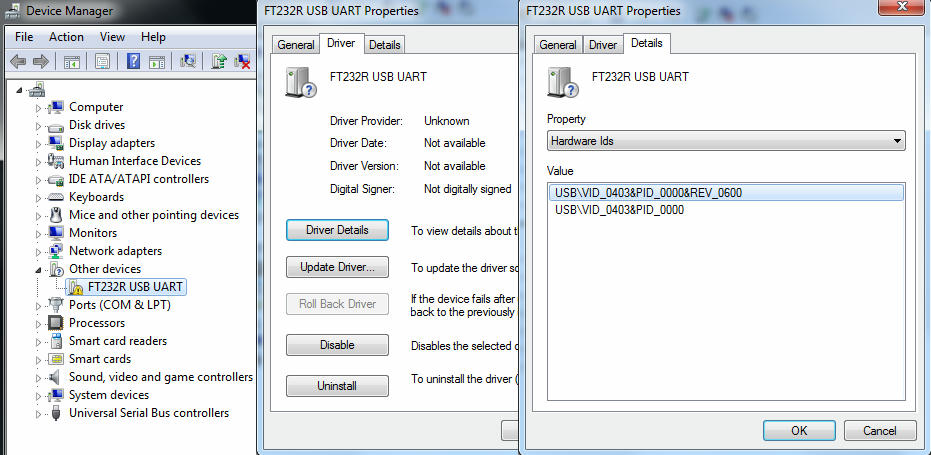
First of all, let me explain in 2 words what we are dealing with.. Many boxes manufacturers became victims of counterfeit FTDI chips that are made in China, visually identical to original ones.
Starting from FTDI drivers version
2.08.14 we have faced random connectivity issues with some users. At that point of time FTDI gave us the first signal of market "cleaning". But they decided to go further and drivers version
2.10.00 started to "kill" all non-original ICs. Fortunately they don't destroy whole eeprom, just replace PID with 0000, what makes it appear in Devices Manager as FT232R and no driver can be installed. There are
2.12.00 drivers already released and by rumours they don't destroy PID, but what else is hidden there remains unknown.
I have to assure that we didn't want to harm FTDI and our users interests, but became a victim of unfair suppliers. Now we can only withstand the consequences.
So, here is the manual how to repair your box PID if you became a victim of war between FTDI and pirates..
1. Uninstall current FTDI drivers
1.1. Disable Windows Updater
1.2. Download CDM Uninstaller -
http://www.ftdichip.com/Support/Utilities /CDMUninstaller_v1.4.zip
1.3. Extract the file CDMUninstallerGUI.exe from the .zip folder and place it in an appropriate location on your system.
And run the application, simply double click on the .exe file.

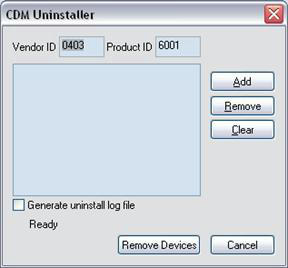
1.4. Type in Vendor ID - 0403 and Product ID - 6001
1.5. Click on the "Add" button.
1.6. Type in Vendor ID - 0403 and Product ID - 0000 if you were playing with drivers with modified PIDs
1.7. Click on the "Remove Devices" button.
1.8. A message box will confirm successful removal from the system and the driver will be removed.
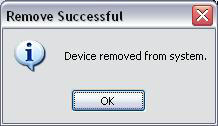 2. Download and Install these drivers: CDM 2.04.06 WHQL Certified
2. Download and Install these drivers: CDM 2.04.06 WHQL Certified
2.1. Go to "Device Manager"
2.2. Select device "Other devices" -> "USB Serial Port"
2.3. Right mouse click, Properties
2.4. "Driver" tab
2.5. Click "Update Driver..."
2.6. Click "Browse my computer for driver software"
2.7. Click to "Browse..."
2.8. Select folder with drivers, for example "C:\CDM_2.04.06_WHQL_Certified"
2.9. Click "Next..."
2.10. Click "Install" if you will see a message "Would you like to install this device driver software?"
2.11. Click "Close"
2.12. Optional - Reboot your PC
3. Change the PID back to the original 6001
3.1. Download FT_Prog -
http://www.ftdichip.com/Support/Util...g_v2.8.2.0.zip
3.2. Extract the file FT_Prog_v2.8.2.0 Installer.exe from the .zip folder and run the instalation
3.3. Start FT_Prog
3.4. Scan for the available devices by pressing F5 button
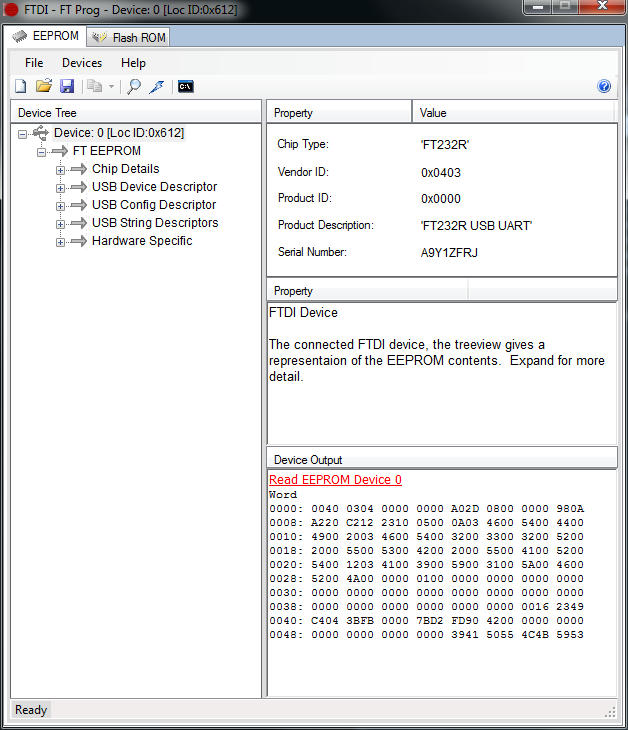
3.5. Click on "USB Device Descriptor" and select Custom PID in the dropdown list to the right. Type 6001 in Product ID filed.
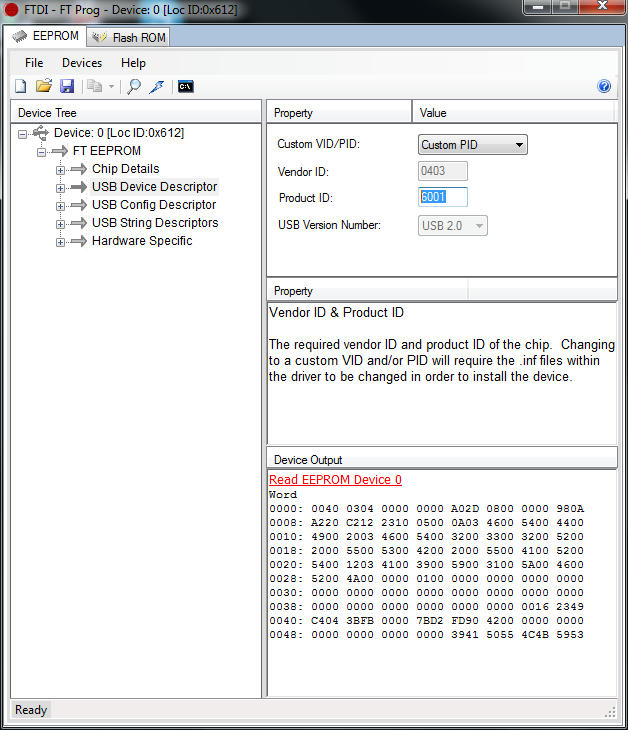
3.6. Press the "lightning" icon at the toolbar (Ctrl+P) and then press the "Program" button to write changes.
3.7. Optional - Reboot your PC
4. Download and Install FTDI drivers v.2.08.14 (optional, you can use 2.04.06 given above) -
FTDI 2.08.14
4.1. Go to "Device Manager"
4.2. Select device "Other devices" -> "USB Serial Port"
4.3. Right mouse click, Properties
4.4. "Driver" tab
4.5. Click "Update Driver..."
4.6. Click "Browse my computer for driver software"
4.7. Click "Browse..."
4.8. Select folder with drivers, for example "C:\FTDI_2.08.14"
4.9. Click "Next..."
4.10. Click "Install" if you will see a message "Would you like to install this device driver software?"
4.11. Click "Close"
4.12. Optional - Reboot your PC
That's it, your box should be back to normal.
This solution was tested on Win7 x64. Please give us feedback under XP, have no possibility to verify.
Oh.. And you can try to use
MProg, if FTProg won't work for you.
WBR,
Support Dept.

GSM Server
