here is the link for
MobileSubstrate Beta That Supports iOS 4.3
link to download it
http://apt.saurik.com/debs/mobilesub...honeos-arm.deb
how to insatll this .deb filoe ?
using IFILE IN CYDIA OR USE THIS GUIDE
These are instructions on how to auto install a DEB file using Cydia. This procedure does not require the use of Terminal or MobileTerminal.
To continue you must be using a jailbroken iPhone with
OpenSSH installed, have
Fugu installed, and
know your iPhone's IP Address.
You can use these instructions to install multiple .deb files at once. Once installed you will be able to remove individual ones using Cydia Installer.
STEP one . Launch
Fugu from your Applications folder.
Step Two
Input your iPhone's IP Address in the
Connect To: field, enter
root as the
Username, then click the
Connect button.
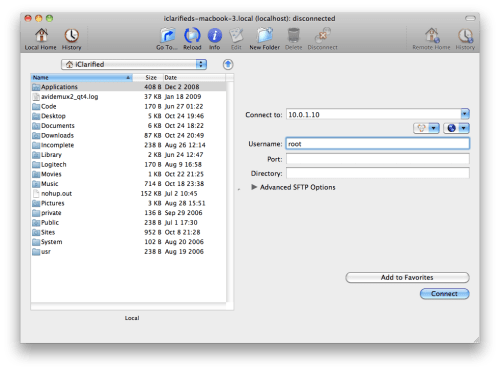 Step Three
Step Three
When prompted input
alpine as the password and click
Authenticate.
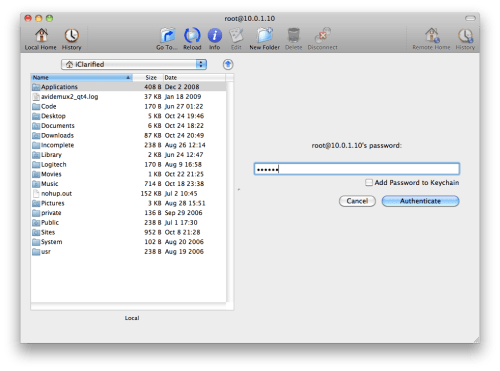 Step Four
Step Four
Click the
Go To... button from the Fugu toolbar.
Step Five
Input
/var/root/Media as the location to
Go To. Make sure
Remotely is selected then click the
Go button.
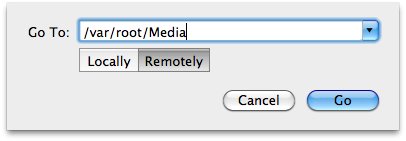 Step Six
Step Six
If you do not have a
Cydia folder in the
/var/root/Media folder, you will need to create one.
Click the
New Folder button on the Fugu toolbar.
Input
Cydia as the New Directory Name. Set the directory to be created
Remotely then click the
Create button.
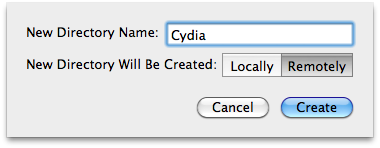 Step Seven
Step Seven
Double click the
Cydia folder to enter the directory.
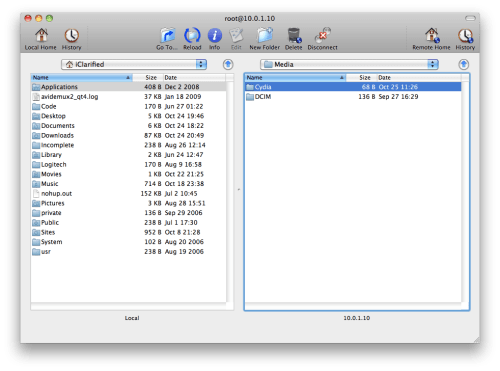 Step Eight
Step Eight
If you do not have a
AutoInstall folder in the
/var/root/Media/Cydia folder, you will need to create one.
Click the
New Folder button on the Fugu toolbar.
Input
AutoInstall as the New Directory Name. Set the directory to be created
Remotely then click the
Create button.
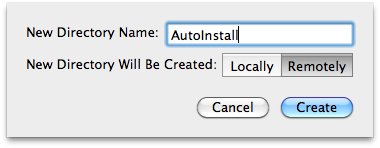 Step Nine
Step Nine
Double click the
AutoInstall folder to enter the directory.
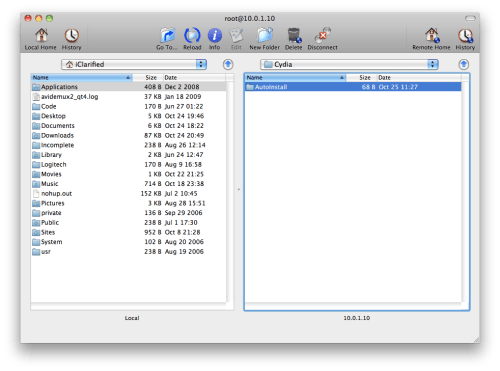 Step Ten
Step Ten
Now use the left pane in Fugu to navigate to the location of the DEB files you would like to install
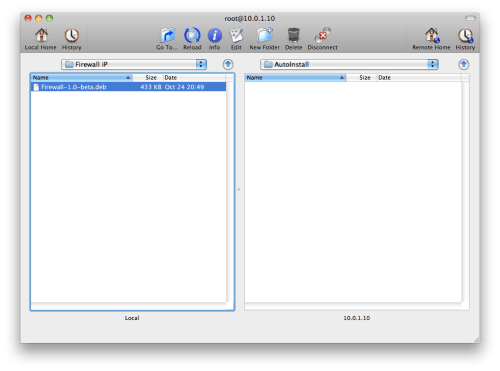 Step Eleven
Step Eleven
Drag the DEB files from the left pane to the right pane.
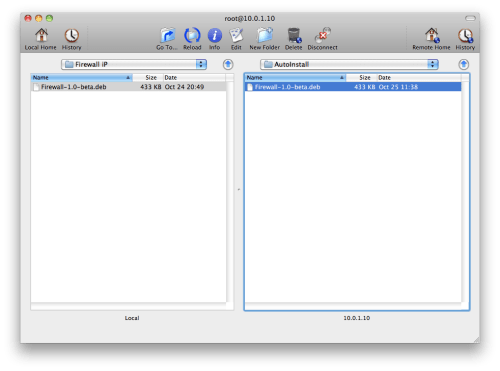 Step Twelve
Step Twelve
Once fully copied all you must do is power off and on your iPhone, twice! You will then see the applications installed on your Springboard and in Cydia Installer.
Alternatively, you can power off once and then respring.
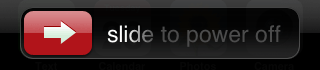
br.
Rajesh