



  |
 |
|
Welcome to the GSM-Forum forums. You are currently viewing our boards as a guest which gives you limited access to view most discussions and access our other features. Only registered members may post questions, contact other members or search our database of over 8 million posts. Registration is fast, simple and absolutely free so please - Click to REGISTER! If you have any problems with the registration process or your account login, please contact contact us . |
| |||||||
| Register | FAQ | Donate | Forum Rules | Root any Device | ★iPhone Unlock★ | ★ Direct Codes ★ | Direct Unlock Source |
 |
| | LinkBack | Thread Tools | Display Modes |
| | #1 (permalink) |
| Junior Member Join Date: Jun 2009
Posts: 1
Member: 1064604 Status: Offline Thanks Meter: 0 | Sharing:Fastest and Eastest way to enjoy your DVD and Video on iPod/Zune/iPhone Have you been looking for an easy and fast way to enjoy DVDs and Videos on your portable device? Now the following content will show you the detailed method, it is very easy, just follow it: Part 1: How to put DVD on iPod with Cucusoft DVD to iPod Converter Make preparation: Download Cucusoft DVD to iPod Converter, install and run it. Step 1: Place the DVD into your DVD drive. Step 2: Click the "open DVD" button to load DVD. 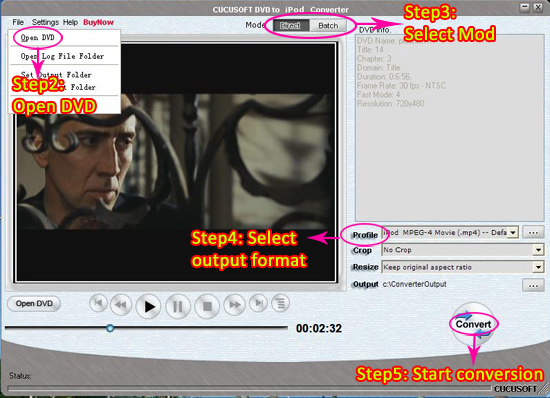 Step 3: Select "Direct mode" or "Batch Mode" "Direct Mode" means that you can directly click the DVD Menu to select the DVD movie you want to rip. This mode is very easy for ripping a movie DVD's. "Batch Mode" means that you can select the DVD titles/chapters and audio track they want to rip via checkbox list. This mode is very easy for batch ripping Music DVD's, MTV DVD's and Episodic DVD's. Step 4: Select output format from the "Profile" drop-down list. Notes: Click the "…" button at the right of the "profile" drop-down list to set the important parameters: Video Bitrate, Audio Bitrate, Frame Rate and Video Size. For a high image/sound quality you can increase the value of Video/Audio Bitirate and for a compressed file you can decrease the value. Step 5:Click the "Convert "button to start the conversion. At the waiting time, you can have a cup of coffee, then the conversion will be finished. Part 2: How to put video on iPod with Cucusoft iPod Movie/Video Converter Make preparation: Install and run Cucusoft iPod Movie/Video Converter. Step 1: Click the “Open file” button to add the video files you want to convert. 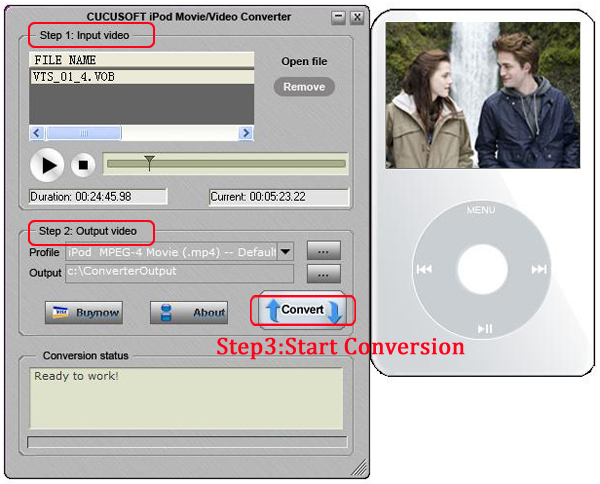 Step 2:Select output format from the "Profile" drop-down list. Notes: Click the “…” button at the right of the “profile” drop-down list to set the important parameters: Video Bitrate, Audio Bitrate, Frame Rate and Video Size. For a high image/sound quality you can increase the value of Video/Audio Bitirate and for a compressed file you can decrease the value. Step 3:Click the “Convert” button to start the conversion .In a short while the conversion will be finished. Part 3: How to put DVD on Zune with Cucusoft DVD to Zune Converter Make preparation: Download and run Cucusoft DVD to Zune Converter. Step 1: Place the DVD into your DVD drive and click "Open DVD" button on the skin Step 2: Click the "open DVD" button to load DVD. Step 3: Choose the mode "Direct mode" or "Batch mode". Step 4: Choose the profile (output format), encode speed, and set the output folder. You need to set the output folder to your hard disk. Step 5: Click “Convert” button to start the conversion Just in a short while the conversion will be finsihed. 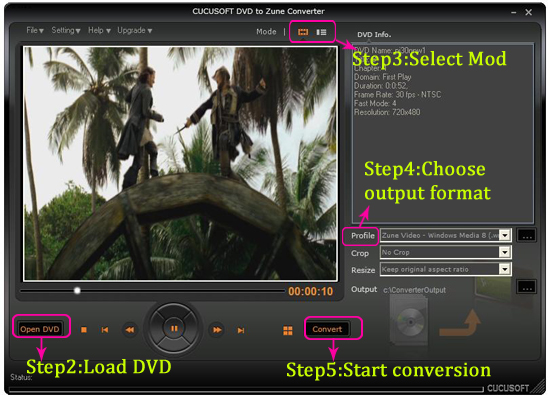 Part 4: How to put video on Zune with Cucusoft Zune Video Converter Make preparation: Install and run Cucusoft Zune Video Converter. Step 1: Click the “Open file” button to add the video files you want to convert. 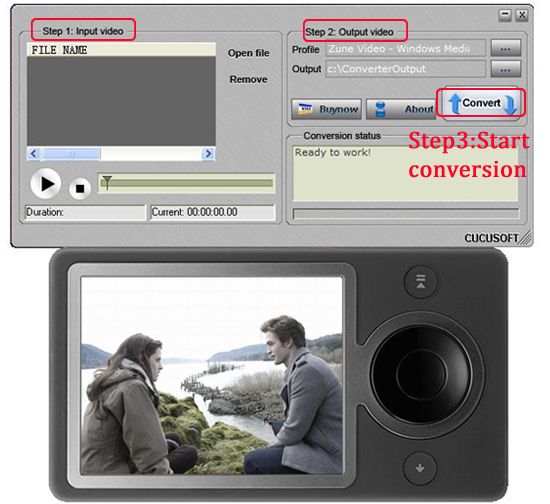 Step 2:Select output format from the "Profile" drop-down list. Step 3:Click the “Convert” button to start the conversion .In a short while the conversion will be finished. Part 5: How to put DVD on iPhone Make preparation: Download Cucusoft DVD to iPhone Converter, install and run it. Step 1: Place the DVD into your DVD drive. Step 2: Click the "open DVD" button to load DVD. 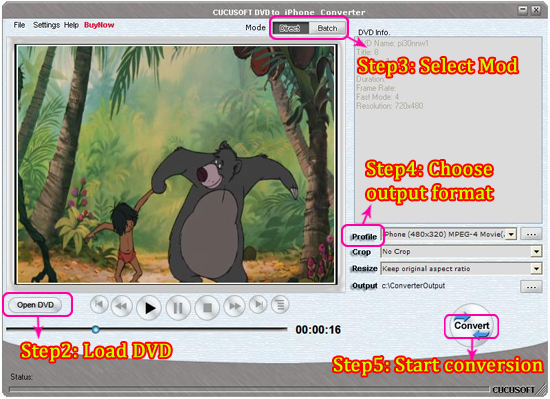 Step 3: Select "Direct mode" or "Batch Mode" Step 4: Select output format from the "Profile" drop-down list. Step 5: Click the "Convert "button to start the conversion. Waiting for a moment, the conversion will be finish. Part 6: How to put video on iPhone with Cucusoft iPhone Video Converter Make preparation: Install and run Cucusoft iPhone Video Converter. Step 1: Click the “Open file” button to add the video files you want to convert. 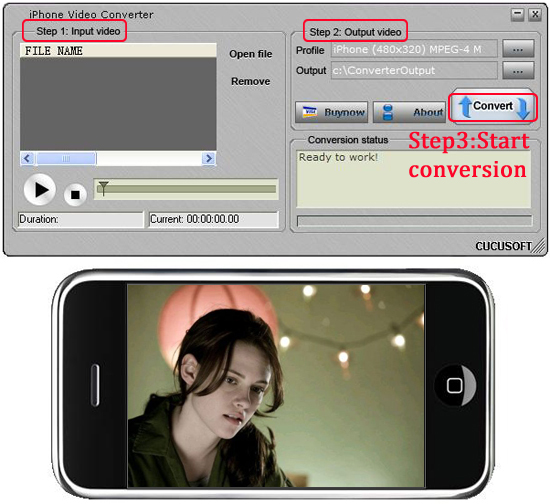 Step 2:Select output format from the "Profile" drop-down list. Step 3:Click the “Convert” button to start the conversion .In a short while the conversion will be finished. No waiting, just have a try now! Mac Video Converter Best DVD Ripper Mac DVD to iPhone |
 |
 |
| Bookmarks |
| |
 Similar Threads
Similar Threads | ||||
| Thread | Thread Starter | Forum | Replies | Last Post |
| Sharing:Fastest and Eastest way to enjoy your DVD and Video on iPod/Zune/iPhone | television789 | Nokia Base Band 5 ( BB-5 ) | 0 | 09-22-2009 05:15 |
|
|