



  |
 |
|
Welcome to the GSM-Forum forums. You are currently viewing our boards as a guest which gives you limited access to view most discussions and access our other features. Only registered members may post questions, contact other members or search our database of over 8 million posts. Registration is fast, simple and absolutely free so please - Click to REGISTER! If you have any problems with the registration process or your account login, please contact contact us . |
| |||||||
| Register | FAQ | Donate | Forum Rules | Root any Device | ★iPhone Unlock★ | ★ Direct Codes ★ | Direct Unlock Source |
| iPhone 4 / iPhone 4S iPhone 4 / 4S |
 |
| | LinkBack | Thread Tools | Display Modes |
| | #1 (permalink) |
| Banned   Join Date: Nov 2012 Location: Dhaka,Bangladesh
Posts: 29
Member: 1845966 Status: Offline Thanks Meter: 87 | iOS 6.1.3 With Sn0wbreeze 2.9.14 [How-To Tutorial] update 100% ok Hereís a complete tutorial on how to jailbreak iOS 6.1.3 on all A4 and pre-A4 devices, including the iPhone 4, 3GS, iPod touch 4G etc using Sn0wbreeze 2.9.14. More details can be found right after the jump. With the release of iOS 6.1.3, the Evasi0n iOS 6.1.x untethered jailbreak was patched by Apple. But thanks to Geohotís legendary Limera1n exploit, it is still possible to jailbreak iOS 6 (and over) running devices rocking an A4 chip. We have already showed you how to jailbreak iOS 6.1.3 using Redsn0w, now we will show you how to do it using Sn0wbreeze.  Before we begin, letís go through the usual checks. Supported devices:
Skip this guide and follow our step-by-step tutorial on how to jailbreak iOS 6.1.2 untethered using Evasi0n. If youíre on iOS 6.1.3 and fall within the criteria of having an A4 or older device, then carry on with this tutorial using Sn0wbreeze for a tethered jailbreak. Important info: As mentioned at the beginning of this post, only A4 and older devices are supported, which means if you have an iPhone 5 / 4S or the latest fifth-gen iPod touch and are running iOS 6.1.3, then youíre way out of luck. Since this is a tethered jailbreak, you will need to plug your device to your PC and boot tethered with iBooty every time your device reboots. All set? Letís begin! How to jailbreak iOS 6.1.3: Step 1: Download the latest version of Sn0wbreeze, which is v2.9.14. You can grab it from the link given above. Also download the 6.1.3 firmware file tailored for your device. 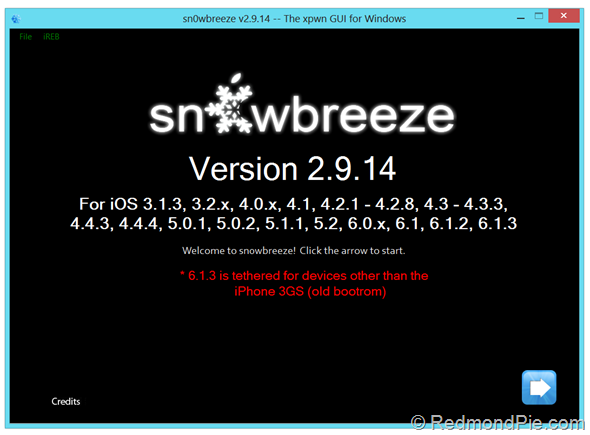 Step 2: Launch Sn0wbreeze, click on the blue arrow on the bottom right hand-side of the display. Step 3: Click on Browser for an IPSW and select the firmware file you downloaded in step 2. 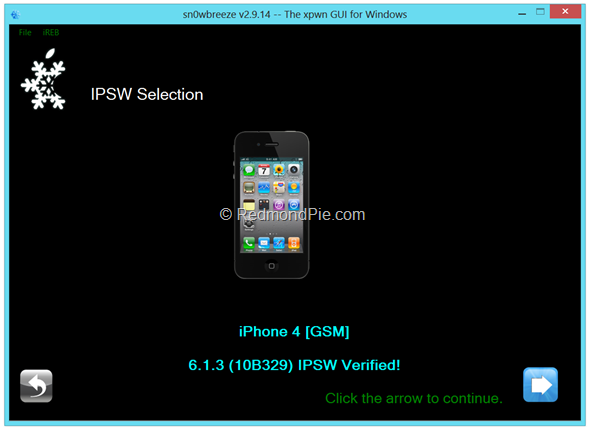 Step 4: Once the firmware has been verified, click on the next arrow once more, and from the next screen; select Simple Mode. 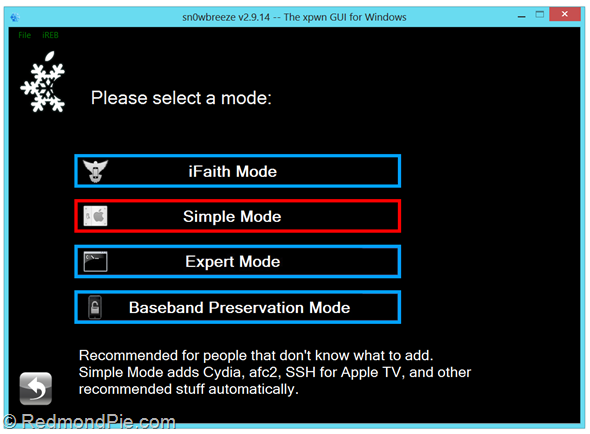 Now Sn0wbreeze will ask you if you want to activate your iPhone? Select ďYesĒ if you plan to unlock your phone using tools such as Ultrasn0w. Select ďNoĒ if you are on an official supported carrier, or if you have a factory unlocked iPhone. Ads by Google Start Download www.Donwload.pconverter.com Download Free Software: Converter Free Download! 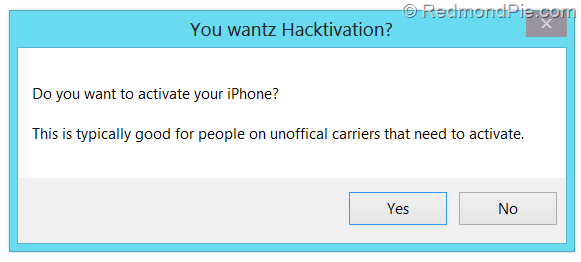 Step 5: At this point, Sn0wbreeze will start baking the custom iOS firmware file, this might take a while, so either grab yourself a cup of coffee, play Pac-Man or watch the spinner on the display, itís up to you. 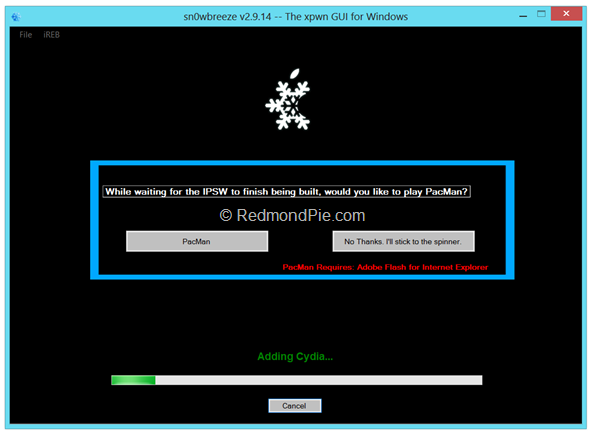 Step 6: Once done, the new custom firmware will be placed on your desktop. 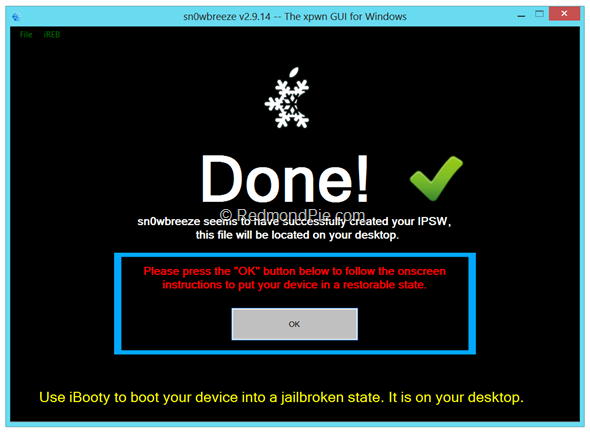 Step 7: Sn0wbreeze will now ask you to enter Pwned DFU mode. You can Follow the on-screen instructions on how to do so. Itís quite possible that you might not get the procedure right in the first go, so you might be forced to give it another try. Donít be alarmed if it happens, and keep trying till you get it right. 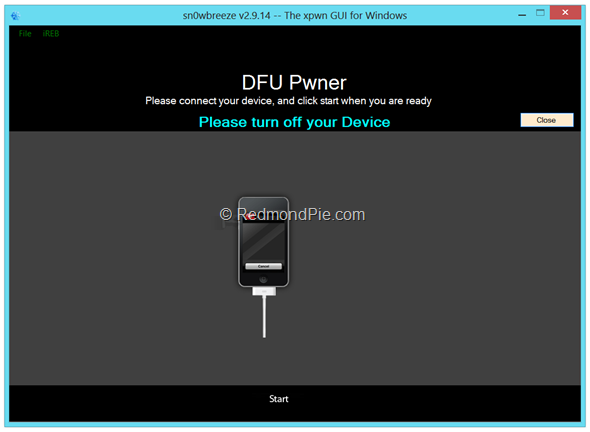 Step 8: Once in Pwned DFU mode, Launch iTunes, keep your device plugged in to your PC. Step 9: iTunes will detect your device in recovery mode. On your keyboard hold down the left SHIFT key and click on Restore. Select the custom firmware file from your desktop. Step 10: Let your device restore, this process will take some time. Step 11: Once complete, your device will boot with Cydia installed. Booting tethered: As we mentioned before, this is a tethered jailbreak, and as a part of the whole process, Sn0wbreeze will create a new folder for a utility called iBooty on your desktop. To boot your device into the jailbroken state with working Cydia, follow these steps: Step 1: Launch iBooty from your desktop. 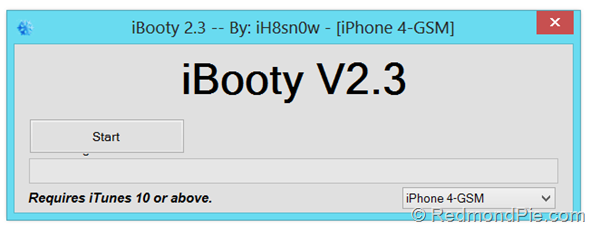 Step 2: Select your device from the drop-down menu, click on the Start button from within the iBooty interface, and follow on-screen instructions on how to put device in DFU mode. Step 3: Once iBooty is done, your device will boot up and now youíre all set to install tweaks and apps from Cydia. 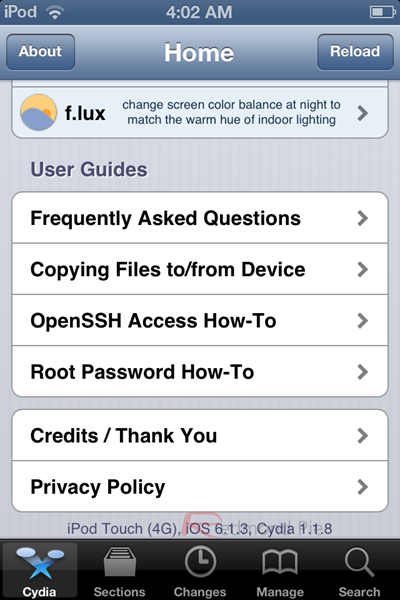 100% ok tasted by me check here |
 |
| The Following 34 Users Say Thank You to .:nuruzzaman:. For This Useful Post: |
| | #3 (permalink) |
| Junior Member Join Date: Apr 2013 Location: United States
Posts: 10
Member: 1918409 Status: Offline Thanks Meter: 5 | Yes, it can be unlocked with Ultrasn0w afterwards. During the Sn0wbreeze procedure it will ask you if you want to activate your iPhone.If you want to unlock it with Ultrasn0w then you need to click yes to that. You can see it says that in step 5 here Jailbreak iOS 6.1.3 with Sn0wbreeze 2.9.14 |
 |
| | #7 (permalink) | |
| No Life Poster      | after activete Quote:
| |
 |
| The Following User Says Thank You to durgesh4rbl For This Useful Post: |
| | #11 (permalink) |
| Registered User        Join Date: Feb 2005 Location: Turkiye :islam
Posts: 2,911
Member: 115596 Status: Offline Sonork: [email protected] Thanks Meter: 1,127  | searching problem Unlock 6.1.3 Not working Version 4.1 Unlock work |
 |
| | #12 (permalink) |
| Freak Poster     Join Date: Apr 2013 Location: lock, unlock service kathmandu Age: 38
Posts: 310
Member: 1910352 Status: Offline Sonork: 100.1656010 Thanks Meter: 87 | only searching......................................... ........................... no network .................... |
 |
| | #13 (permalink) |
| Crazy Poster    Join Date: Mar 2012 Location: Roxas City, Capiz, Philippines
Posts: 57
Member: 1735887 Status: Offline Sonork: Oxord Computers Thanks Meter: 8 | is iphone 4 ios 6.1.3 unlock using ultrasnow really works??? is their anyone tested this method already???  |
 |
| The Following User Says Thank You to rey mark For This Useful Post: |
 |
| Bookmarks |
| |