



  |
 |
|
Welcome to the GSM-Forum forums. You are currently viewing our boards as a guest which gives you limited access to view most discussions and access our other features. Only registered members may post questions, contact other members or search our database of over 8 million posts. Registration is fast, simple and absolutely free so please - Click to REGISTER! If you have any problems with the registration process or your account login, please contact contact us . |
| |||||||
| Register | FAQ | Donate | Forum Rules | Root any Device | ★iPhone Unlock★ | ★ Direct Codes ★ | Direct Unlock Source |
 |
| | LinkBack | Thread Tools | Display Modes |
| | #1 (permalink) |
| Freak Poster     Join Date: Nov 2008 Location: Dubai
Posts: 185
Member: 908655 Status: Offline Thanks Meter: 393 | GUIDE : How to Make iPhone Applications Run in the Background In this example we will allow AIM to keep running in the background so you can get text message alerts without having the application open! Step One Press to launch Cydia from your Springboard. 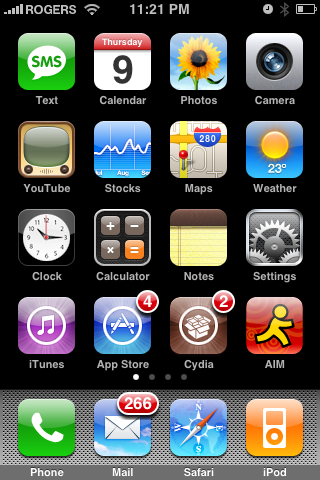 Step Two Press to select Sections from the tabs at the bottom of the screen. Step Three Press to choose the System section. 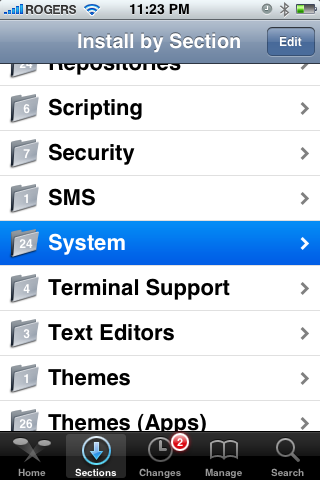 Step Four Press to select Backgrounder from the list of packages. 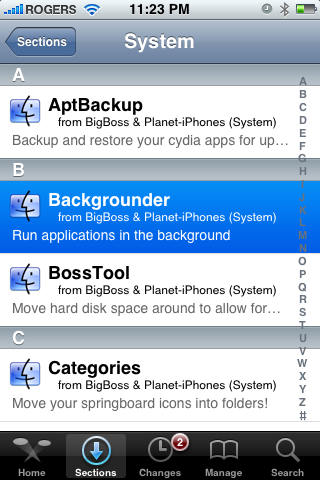 Step Five Press the Install button at the top right hand corner. 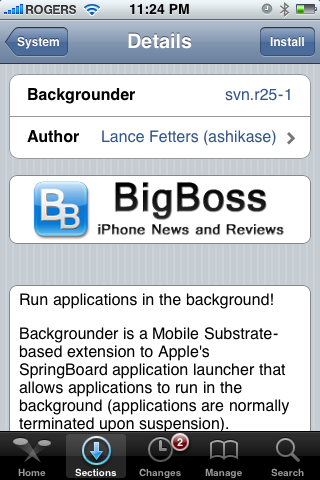 Step Six Press the Confirm button at the top right hand corner of the screen. 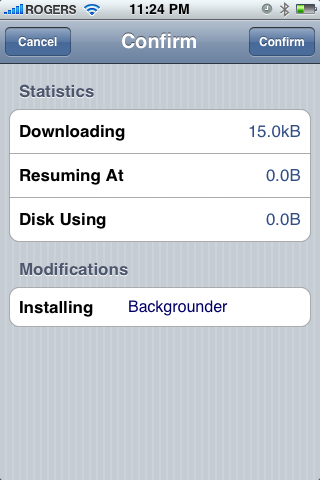 Step Seven Once the installation has completed successfully click the large Restart Springboard icon. 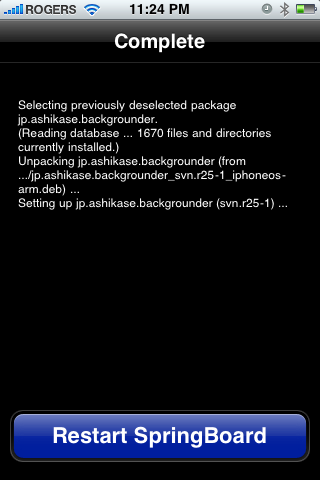 Step Eight Now that you have been returned to the Springboard, open an application that you would like to have running in the background. In this example I will press to launch AIM from the Springboard. 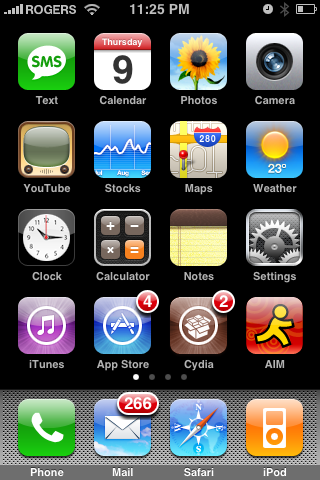 Step Nine If you have logged into AIM before you will notice that it connects to the network 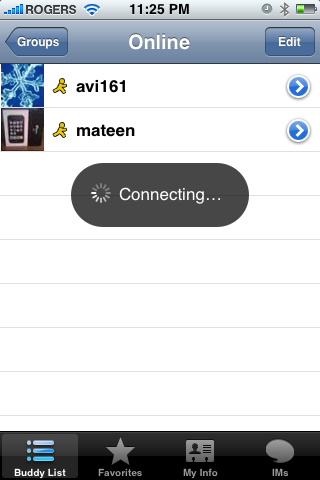 Step Ten Now hold the Home button down for a few seconds. Notice a message appears telling you Backgrounding Enabled. 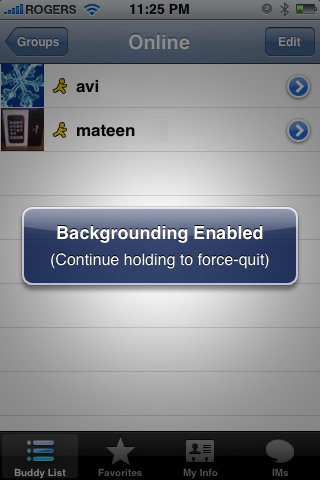 Step Eleven You can now return to your Springboard and if someone sends you a message on AIM your iPhone will audibly inform you that a message has come in. AIM will stay running in the background. Press to launch AIM again. Notice you are not shown the connecting message. You will also notice that you have messages waiting! 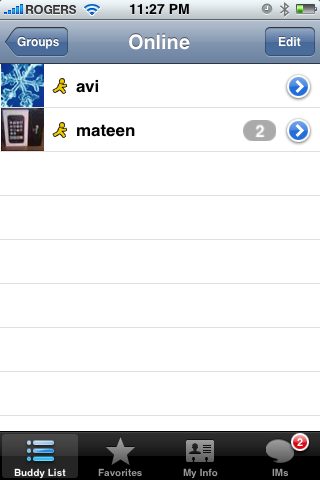 NOTE**: This can be used for a lot of other applications such as Simplify Media etc. If you have success with any other applications please let others know in the comments. You can turn off backgrounder by holding the Home button for a few seconds until you see the Backgrounding Disabled notice. PRESS THANKS IF THIS HAS HELPED YOU.. |
 |
| The Following 2 Users Say Thank You to dubaimobiles For This Useful Post: |
 |
| Bookmarks |
| |
 Similar Threads
Similar Threads | ||||
| Thread | Thread Starter | Forum | Replies | Last Post |
| STEP BY STEP GUIDE on how to make a PSP 3003 game --By {{{Rasel--Wingstel--Bangladesh | Wingstel | Game Consoles & Mp3/4 , HD players | 2 | 07-30-2010 06:05 |
| How to minimize java application [running background midlet]? | perapostar | Chinese Models & Cloned Phones | 1 | 04-02-2010 12:38 |
| Guide : How to unlock "old" unsupported Nokia BB5 with BB5 box | twisterfan | BB5BOX | 9 | 01-05-2008 13:32 |
| Guide On How To Make Smart Movie 3.20 Full Enjoy | rajan nishchal | Nokia Multimedia | 3 | 05-26-2006 17:35 |
|
|