



  |
 |
|
Welcome to the GSM-Forum forums. You are currently viewing our boards as a guest which gives you limited access to view most discussions and access our other features. Only registered members may post questions, contact other members or search our database of over 8 million posts. Registration is fast, simple and absolutely free so please - Click to REGISTER! If you have any problems with the registration process or your account login, please contact contact us . |
| |||||||
| Register | FAQ | Donate | Forum Rules | Root any Device | ★iPhone Unlock★ | ★ Direct Codes ★ | Direct Unlock Source |
 |
| | LinkBack | Thread Tools | Display Modes |
| | #1 (permalink) |
| Product Manager      Join Date: Aug 2002 Location: MFC
Posts: 8,297
Member: 79315 Status: Offline Thanks Meter: 6,024 | MFC Dongle Initial Setup Full Instructions (04-20 Update sensor and Alphabet) ★★★★★  THE RIGHT TOOLS MAKES A DIFFERENT, THAT'S MFC (Click On the image View Online - Update at 2015-4-30)  To Read this manual, suggest using Firefox browser. You can download from https://www.mozilla.org/en-US/firefox/all/ Last edited by .::Gsmdenis::.; 05-11-2015 at 16:39. |
| | #2 (permalink) |
| Product Manager      Join Date: Aug 2002 Location: MFC
Posts: 8,297
Member: 79315 Status: Offline Thanks Meter: 6,024 | Can't use the read or write settings ? Please check:
|
| | #3 (permalink) | |||
| Product Manager      Join Date: Aug 2002 Location: MFC
Posts: 8,297
Member: 79315 Status: Offline Thanks Meter: 6,024 | A simple guide to know the dongle work or not work: Sometimes when we unlocking phone by MFC, you may wanna to know If the dongle in working condition. Here is the testing guide Quote:
The fast way to unlock your phone ,Here have some way may help you : Quote:
Quote:
Last edited by .::Gsmdenis::.; 04-27-2015 at 16:05. | |||
| The Following 6 Users Say Thank You to .::Gsmdenis::. For This Useful Post: |
| | #4 (permalink) | |||
| Product Manager      Join Date: Aug 2002 Location: MFC
Posts: 8,297
Member: 79315 Status: Offline Thanks Meter: 6,024 | @ALL, Due some customer did mistake when they updating the dongle and facing the error is : Quote:
We make a new Repair tools software for this! 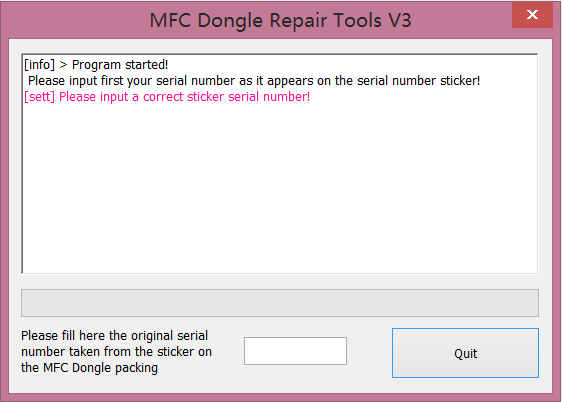 How to use:
Now your dongle got repaired. Last edited by .::Gsmdenis::.; 12-10-2014 at 08:13. | |||
| The Following User Says Thank You to .::Gsmdenis::. For This Useful Post: |
| | #5 (permalink) |
| Product Manager      Join Date: Aug 2002 Location: MFC
Posts: 8,297
Member: 79315 Status: Offline Thanks Meter: 6,024 | About automatically increase / adjustment your device brightness About automatically increase / adjustment your device brightness Some device the Display /brightness very Lower, This will casing even your device unlocked, but dongle LED still not get fast blinking mode. So you may miss the corrected code when you unlock. About iPhone we can using iOS 7.1.2 auto v2.3 to auto adjust the brightness. But some device like iPad maybe with out SIM slot, so the problem when we unlock , we can not Go to Emergency call screen. Here is The method was like this: A. Using iOS 7.1.2 auto v2.3 update your dongle at first B. Connect your dongle (without sensor) to your device to increase the brightness C. Using iOS 7.1.2 auto v2.2 update your dongle D. Now back to unlock |
| | #6 (permalink) | |
| Product Manager      Join Date: Aug 2002 Location: MFC
Posts: 8,297
Member: 79315 Status: Offline Thanks Meter: 6,024 | MFC dongle has two modes:
NORMAL for settings / Sensor test / Read code etc. BOOT for update and repair. Quote:
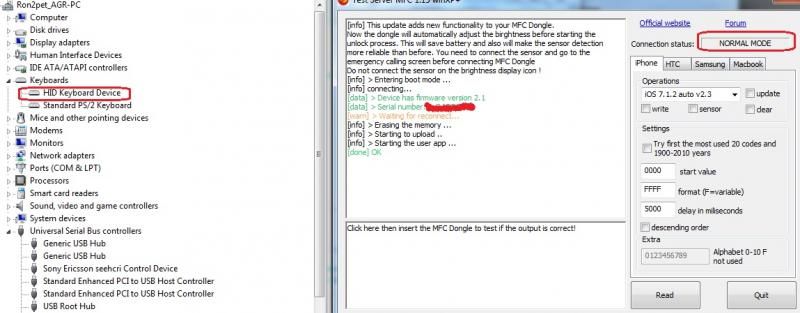 -Boot Mode 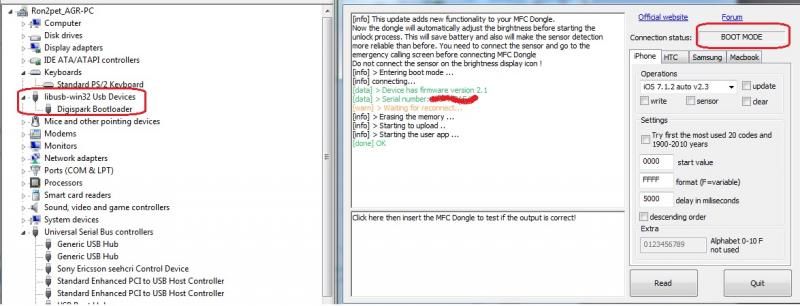 Last edited by .::Gsmdenis::.; 01-05-2015 at 07:02. | |
| | #7 (permalink) | |
| Product Manager      Join Date: Aug 2002 Location: MFC
Posts: 8,297
Member: 79315 Status: Offline Thanks Meter: 6,024 | About MFC Dongle unlock code /LED /Sensor etc When you can get correct unlock code ?
E.g. 0115 is the latest code you read via software. If the sensor did not stopped the process in time then the real code might be before that so you need to try 0114 0113 ... You can also use MFC dongle and setting the start value from 0115 (and click the descending order checkbox) and you will find the code maybe faster than trying yourself. Light sensor right position on device screen and must be overcurtain Here have some video please check: Quote:
LED blinks/activates when:
About the sensor testing ? To see if the sensor is working just press sensor checkbox On the MFC Software and watch if the sensor values change. If you put the sensor in dark/black & White place ( for example holding in your hand (Or Phone Lock Screen dark area), the value must be lower or 0 and if you put the sensor direct towards a powerful light (White screen or Emergency screen)the value must be higher 100 to 500. This is how you can test the sensor easily. Where to put the sensor ?
IOS 7 with Darkness Area, IOS 8 With Lightness Area Last edited by .::Gsmdenis::.; 04-22-2015 at 20:00. | |
| The Following 3 Users Say Thank You to .::Gsmdenis::. For This Useful Post: |
| | #8 (permalink) |
| Product Manager      Join Date: Aug 2002 Location: MFC
Posts: 8,297
Member: 79315 Status: Offline Thanks Meter: 6,024 | unlock IOS8.x passcode by MFC About IOS8.x passcode unlock ?
How is work for this new version:
Upgrading to new Versions:
About iOS 8.0.x - 8.1 Auto Mode V1 What we needed?
This update will try one code after each phone will restart. The restart is performed automatically using the iPower adaptor by MFC Box Team. Please read full details from instruction and check support forum before you do unlock your device. Well, it seems complicated but actually it's the best and safe solution for this moment ! so we are recommend you doing some testing on working phone before you try to unlock the customer's device ! iOS 8.0-8.1 Auto Mode V2 NEW ! V2 Auto Mode contains some improvements over V1: You can use delay to setup the time to wait until the first code is sent to the phone. for this update the delay must be input as seconds not miliseconds. So please input 16 for 16 seconds, not 16000 like for previous updates, this is required because the previous updates did not required delays greather than 60 seconds (60000). In the case of iOS 8 is possible you might have to wait first the phone to aquire signal in order to get the correct Time/Date from network and exit the phone disabled mode. or just wait for the Phone disabled (x minutes) until you can try the first code. While phone displays Phone Disabled message any code MFC dongle might try is lost because it will not work even if it is the correct code. About Alphabet function : 0123456789 is default meaning all digits will be used. E.G. Only want to try digits 6,7,8,9 , then put here FFFFFFF6789 If 0F23456789, then means 1 will not be tried in all codes. (Update On server 2015-4-20) About Unlock Code for IOS8 V2 : Every time phone reboot will be show the input code on phone screen. And once phone unlocked, Phone will be shut down first, then auto reboot , the same time will be input same code to double confirm the last code is correct, and phone screen will be keeping like this image until you do next operation. E.G. The 1234 is the unlock code.  Last edited by .::Gsmdenis::.; 05-03-2015 at 12:48. |
| The Following User Says Thank You to .::Gsmdenis::. For This Useful Post: |
| | #11 (permalink) |
| Product Manager      Join Date: Aug 2002 Location: MFC
Posts: 8,297
Member: 79315 Status: Offline Thanks Meter: 6,024 | iOS8.0 -8.1 New Test Point For "iOS 8.0-8.1 Auto V5" How to ? We need Connect this TP (Test Ponit) to iPower Adaptor Boot PIN P0.  |
| | #15 (permalink) |
| Product Manager      Join Date: Aug 2002 Location: MFC
Posts: 8,297
Member: 79315 Status: Offline Thanks Meter: 6,024 | About the Test Ponit ? To Smart Master, This solution should be working for iPhone 4S / iPod Touch 5 / iPad Air / iPad mini Retina ( iPad mini2 ) / iPad 4 / iPad Mini / iPad 3/ iPad2 . As we can see , i only list TP for iPhone 6 / 6 Plus and iPhone 5 5c 5s at here, So please help us, if you can do something for this. (To help us, you will be coming our Beta version tester) But almost the TP are same position, Hope when you working on other models, Take some pictures to Sharing here. How to find the TP ? A. Power on your Device B. Using multimeter "+" "-" , Touch one of the multimeter "-" probes (Black color) to Phone GND. Using "+" probes (Red Color) to touch the Home Button flex cable connectors pins or home button rearface welding spot. Once you saw the Device Screen start to Changing or Device Voice Control actived. Congratulations ! That's the Test Ponit we need to use. Once you found , Please send related good pictures to [email protected] Thanks! MFC TEAM |
 |
| Bookmarks |
| |
|
|