Before We Begin
Driver signature enforcement should only be disabled if you are positive that you need it to be disabled
Driver signature enforcement can be re-enabled by simply rebooting.
How To Disable Driver Signature Enforcement In Windows 8/8.1 - Press Win + C on your keyboard to open the Windows Charm bar.
- Select the gear icon in the charm bar. Selecting this icon will bring you to the modern ui control panel.
Windows 8 - Select ‘General‘, scroll all the way to the bottom of the page and click on the restart button located under the ‘Advanced Startup‘ section.
- After restarting in the advanced mode, a screen will come up with two options. Select the ‘Troubleshoot‘ option.
- When the ‘Troubleshoot‘ option is selected, another window will appear. Find and click the option that says ‘Advanced options’.
- In the advanced options window, select the ‘Startup settings‘ option.
- Inside the ‘Startup settings‘ window, a list of selectable boot options will appear. Press the F7 key to disable driver signature enforcement.
- Once you’ve selected the option to disable driver signature enforcement reboot back into windows .
Windows 8.1 - In the Modern UI control panel find ‘Update & recovery‘ on the left hand side of the menu.
- Once in ‘Update & recovery,’ select ‘Recovery‘ in the list of options on the left hand side of the modern ui menu.
- After restarting in the advanced mode, a screen will come up with two options. Select the ‘Troubleshoot‘ option.
- When the ‘Troubleshoot‘ option is selected, another window will appear. Find and click the option that says ‘Advanced options’.
- In the advanced options window, select the ‘Startup settings‘ option.
- Inside the ‘Startup settings‘ window, a list of selectable boot options will appear. Press the F7 key to disable driver signature enforcement.
- Once you’ve selected the option to disable driver signature enforcement reboot back into windows.
Done!
================================================== ===============
================================================== ===============
More Detail explained here: - Hold down the Windows key on your keyboard and press the letter C to open the Charm menu, then click the gear icon (Settings).
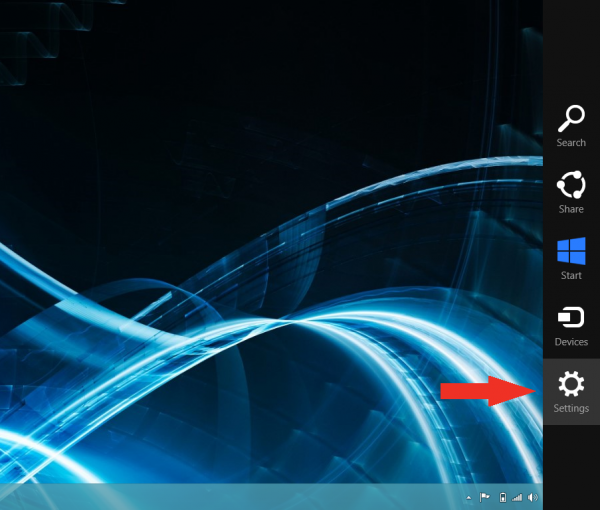
- Click More PC Settings.
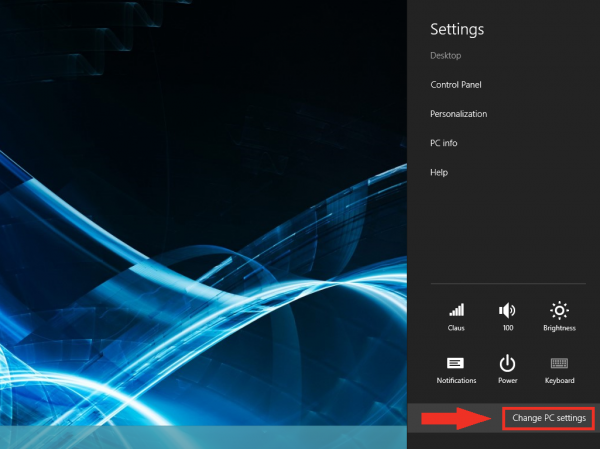
- Click General.
- Under Advanced Startup, click Restart Now.
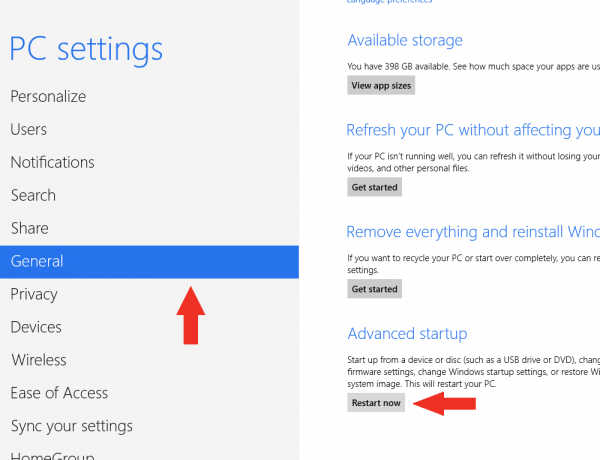
NOTE: In Windows 8.1, the ‘Restart Now’ button has moved to ‘PC Setting -> Update & Recovery -> Recovery.’ - After restarting, click Troubleshoot.
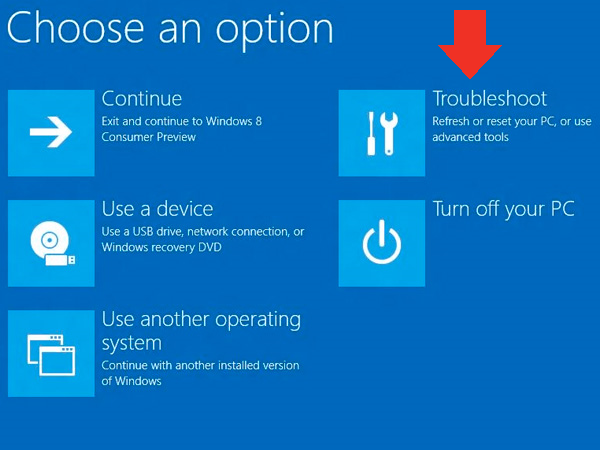
- Click Advanced Options.
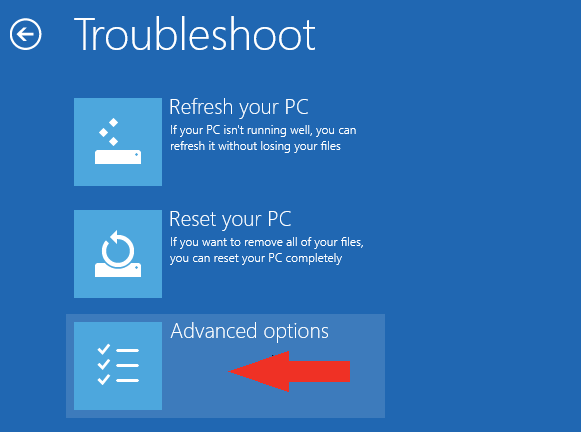
- Click Windows Startup Settings.
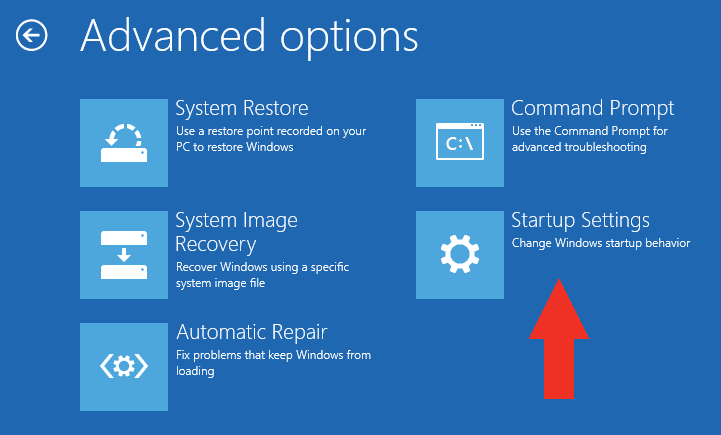
- Click Restart.
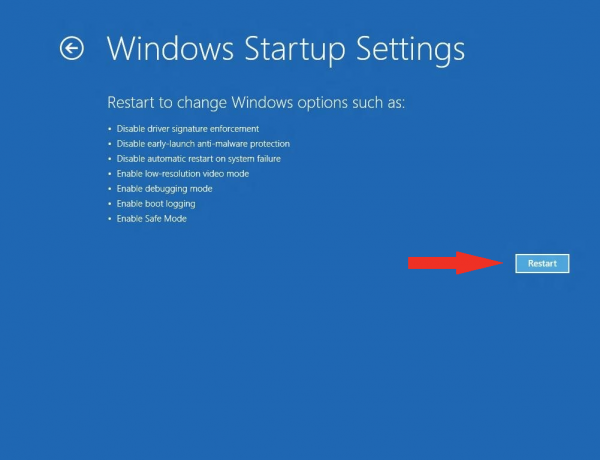
- After restarting your computer a second time, choose Disable driver signature enforcement from the list by typing the number 7 on your keyboard.
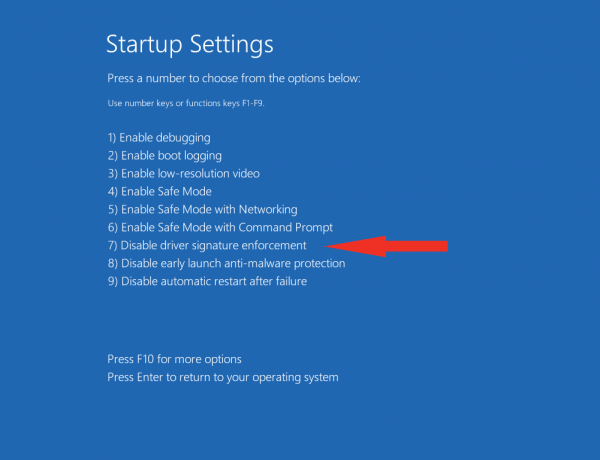
Your computer will restart automatically. - After restarting, you will be able to install the Arduino drivers normally; however, Windows will display a warning message. When the warning appears, click Install this driver software anyway.
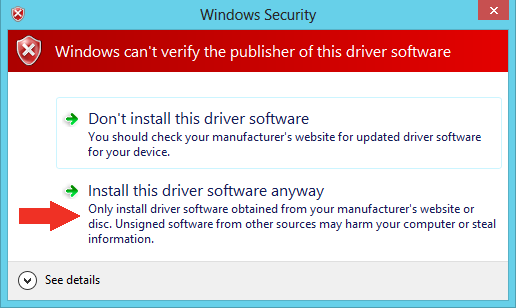
Note: The next time you restart your computer, driver signature enforcement will be in effect again. You will have to repeat this process for any new boards. If you have multiple boards to use with the same computer, we recommend installing the drivers for each one before you shut down or restart your computer.