



  |
 |
|
Welcome to the GSM-Forum forums. You are currently viewing our boards as a guest which gives you limited access to view most discussions and access our other features. Only registered members may post questions, contact other members or search our database of over 8 million posts. Registration is fast, simple and absolutely free so please - Click to REGISTER! If you have any problems with the registration process or your account login, please contact contact us . |
| |||||||
| Register | FAQ | Donate | Forum Rules | Root any Device | ★iPhone Unlock★ | ★ Direct Codes ★ | Direct Unlock Source |
 |
| | LinkBack | Thread Tools | Display Modes |
| | #1951 (permalink) | |
| Product Manager      Join Date: Apr 2008 Location: Whitehole throught Blackhole!
Posts: 9,582
Member: 747989 Status: Offline Sonork: 100.1593052 Thanks Meter: 8,621 | Xiaomi Redmi 6A (Cactus) successfully flashed by Hydra Tool Xiaomi Redmi 6A (Cactus) successfully flashed by Hydra Tool 1. Run Hydra MTK Module and Sosc. 2. Choose Brand and Module. 3. Go to "Flash Tool" Tab. 4. Choose Flash file and its location. 5. Click on "Execute" 6. connect device to the computer with USB Data cable 7. Wait until the process is completed. Screen Short:  Logs: Quote:
Dipendra Pathak | |
 |
| The Following User Says Thank You to Dipendra Pathak For This Useful Post: |
| | #1952 (permalink) | |
| Product Manager      Join Date: Apr 2008 Location: Whitehole throught Blackhole!
Posts: 9,582
Member: 747989 Status: Offline Sonork: 100.1593052 Thanks Meter: 8,621 | Xiaomi Redmi Note 6 Pro (Tulip) flashing successfully done by Hydra Tool Xiaomi Redmi Note 6 Pro (Tulip) flashing successfully done by Hydra Tool 1. Run Hydra Qualcomm Module and Sosc. Screen Short:2. Choose Brand and Module. 3. Go to "Flash Tool" Tab. 4. Choose Flash file and its location. 5. Click on "Flash" 6. connect device to the computer with USB Data cable 7. Wait until the process is completed.  Logs: Quote:
Dipendra Pathak | |
 |
| The Following User Says Thank You to Dipendra Pathak For This Useful Post: |
| | #1953 (permalink) | |
| Product Manager      Join Date: Apr 2008 Location: Whitehole throught Blackhole!
Posts: 9,582
Member: 747989 Status: Offline Sonork: 100.1593052 Thanks Meter: 8,621 | Xiaomi Redmi 3S (Land) Successfully Flashed by Hydra Tool Xiaomi Redmi 3S (Land) Successfully Flashed by Hydra Tool 1. Run Hydra Qualcomm Module and Sosc. 2. Choose Brand and Module. 3. Go to "Flash Tool" Tab. 4. Choose Flash file and its location. 5. Click on "Flash" 6. connect device to the computer with USB Data cable 7. Wait until the process is completed. Screen Short:  Logs: Quote:
Dipendra Pathak | |
 |
| | #1954 (permalink) | |
| Product Manager      Join Date: Apr 2008 Location: Whitehole throught Blackhole!
Posts: 9,582
Member: 747989 Status: Offline Sonork: 100.1593052 Thanks Meter: 8,621 | Xiaomi Redmi Note 8 (ginkgo) successfully flashed by Hydra Tool Xiaomi Redmi Note 8 (ginkgo) successfully flashed by Hydra Tool 1. Run Hydra Qualcomm Module and Sosc. 2. Choose Brand and Module. 3. Go to "Flash Tool" Tab. 4. Choose Flash file and its location. 5. Click on "Flash" 6. connect device to the computer with USB Data cable 7. Wait until the process is completed. Screen Short:  Logs: Quote:
Dipendra Pathak | |
 |
| | #1958 (permalink) |
| No Life Poster      Join Date: Jan 2020 Location: Algeria
Posts: 814
Member: 2944109 Status: Offline Thanks Meter: 656 | Oppo A12 (CPH 2083) Erase Userdata Oppo A12 (CPH 2083) Erase Userdata 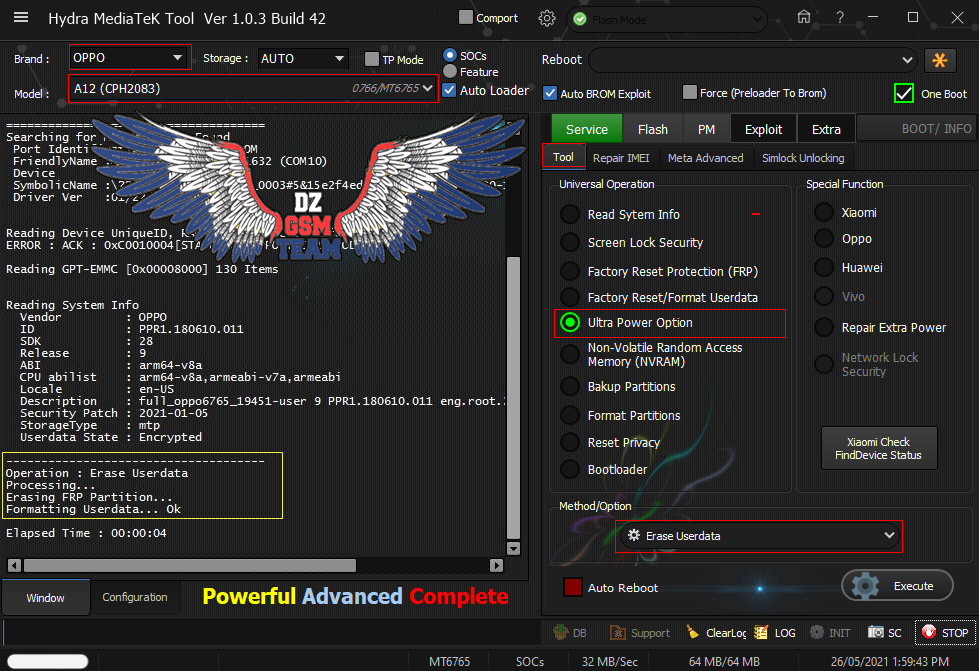 Code: =====================================
Searching for MTK Device...Found
Port Identification :Flashmode BROM
FriendlyName :MediaTek USB Port_V1632 (COM10)
Device :8&15e9c4ed&0&1
SymbolicName :\??\USB#VID_0E8D&PID_0003#6&12e3c9ed&0&1#{a5dcbf10-6530-11d2-901f-00c04fb951ed}
Driver Ver :01/22/2015,3.0.1504.0
Reading Device UniqueID, RAM and Flash Chip Info...
ERROR : ACK : 0xC0010004[STATUS_UNSUPPORT_CTRL_CODE]
Reading GPT-EMMC [0x00008000] 130 Items
Reading System Info
Vendor : OPPO
ID : PPR1.180610.011
SDK : 28
Release : 9
ABI : arm64-v8a
CPU abilist : arm64-v8a,armeabi-v7a,armeabi
Locale : en-US
Description : full_oppo6765_19451-user 9 PPR1.180610.011 eng.root.20210112.103945 release-keys
Security Patch : 2021-01-05
StorageType : mtp
Userdata State : Encrypted
-------------------------------------
Operation : Erase Userdata
Processing...
Erasing FRP Partition...
Formatting Userdata... Ok
Elapsed Time : 00:00:04 |
 |
| | #1965 (permalink) | |
| Product Manager      Join Date: Apr 2008 Location: Whitehole throught Blackhole!
Posts: 9,582
Member: 747989 Status: Offline Sonork: 100.1593052 Thanks Meter: 8,621 | Huawei DUB-LX3 (Y7 2017) FRP successfully Removed by Hydra Tool Huawei DUB-LX3 (Y7 2017) FRP successfully Removed by Hydra Tool 1. Run Qualcomm Hydra Tool. 2. Choose "Brand" and "Module". 3. Go to "Service"--> "Huaweil" 4. Choose "Factory Reset" from drop down menu. 5. Chose "FRP" from using Flash Mode. 6. Click "Execute". 7. Connect Device to computer using USB Data Cable. 8. Wait until the operation is completed. Screen Short:  Logs: Quote:
Dipendra Pathak | |
 |
 |
| Bookmarks |
| |
|
|