



  |
 |
|
Welcome to the GSM-Forum forums. You are currently viewing our boards as a guest which gives you limited access to view most discussions and access our other features. Only registered members may post questions, contact other members or search our database of over 8 million posts. Registration is fast, simple and absolutely free so please - Click to REGISTER! If you have any problems with the registration process or your account login, please contact contact us . |
| |||||||
| Register | FAQ | Donate | Forum Rules | Root any Device | ★iPhone Unlock★ | ★ Direct Codes ★ | Direct Unlock Source |
| iPhone 4 / iPhone 4S iPhone 4 / 4S |
 |
| | LinkBack | Thread Tools | Display Modes |
| | #1 (permalink) |
| Product Manager      | {Gide} iPhone 3gs restore and jailbreak Without Updating the Baseband 5.0.1(Windows) Step One Create a folder on your desktop called Pwnage Download RedSn0w 0.9.9b9d or higher from here and place it in the Pwnage folder. Likewise, download the 5.0.1 firmware from here and place it in the Pwnage folder. Extract the RedSn0w zip file by double clicking it.  Step Two Launch the redsn0w application from the redsn0w folder we just extracted.  Step Three Click to select Extras from the main menu.  Step Four Click to select Custom IPSW from the Extras menu.  |
 |
| The Following 3 Users Say Thank You to aZimBahar For This Useful Post: |
| | #2 (permalink) |
| Product Manager      | Step Five Navigate to the Pwnage folder on your desktop and select the IPSW we downloaded then click Open.  If you are using the iPhone 3GS you may be asked to identify whether you are on a newer or older model.  Step Six RedSn0w will now begin building a custom IPSW for you.   Step Seven You'll be notified once RedSn0w has completed building your IPSW. Click the OK button.  Step Eight Click the Pwned DFU button from the Extras menu.  |
 |
| The Following 3 Users Say Thank You to aZimBahar For This Useful Post: |
| | #3 (permalink) |
| Product Manager      | Step Nine Plug your iPhone into the computer and make sure its OFF then click the Next button  Step Ten RedSn0w will now guide you through the steps to get into DFU mode. You can find more help with DFU mode here  Hold down both the Home button and the Power button for 10 seconds.  Release the Power button and continue holding the Home button until RedSn0w detects the device.  Step Eleven RedSn0w will run the LimeRa1n exploit.  Step Twelve You'll then be notified that your iPhone is in Pwned DFU mode.  |
 |
| The Following 3 Users Say Thank You to aZimBahar For This Useful Post: |
| | #4 (permalink) |
| Product Manager      | Step Thir**** Launch iTunes by clicking its icon in your dock.  Step Four**** Select your device from the list on the left then under the Summary tab hold down the Shift key and click the Restore button.  Step Fif**** You will then be asked to select your IPSW for restore. Navigate to the Pwnage folder on your desktop and select the IPSW that begins with NO_BB then click the Open button.  Step Six**** iTunes will now restore and jailbreak your device using the Custom IPSW. JAILBREAK AND INSTALL CYDIA Follow these instructions to jailbreak your device on the new iOS 5.0.1 firmware. - iPhone 4 - iPhone 3GS BOOT TETHERED Once you have jailbroken you will need to rerun redsn0w to boot tethered. Step One From the main RedSn0w menu click the Extras button.  Step Two Select Just boot from the Extras menu to just boot tethered.  |
 |
| The Following 2 Users Say Thank You to aZimBahar For This Useful Post: |
| | #5 (permalink) |
| Product Manager      | UNLOCK: If you have a supported baseband you can now install UltraSn0w to unlock your device. Instructions are here. Step One Press to launch Cydia Installer from your SpringBoard.  Step Two Press to select the Manage tab at the bottom of the screen.  Step Three Press to select the large Sources button  Step Four If the ultrasn0w repo is not present press the Edit button at the top right of the screen. Otherwise, skip to Step Nine.  Step Five Press the Add button at the top left of the screen.  Step Six Enter ultrasn0w.com as the source url and press the Add Source button.  Step Seven Once the source has been added press the large Return to Cydia button.  |
 |
| | #6 (permalink) |
| Product Manager      | Step Eight Press the Done button at the top right of the screen.  Step Nine Press to select repo666.ultrasn0w.com from the list of user entered sources.  Step Ten Press to select ultrasn0w from the list of packages  Step Eleven Press the Install button at the top right of the screen.  Step Twelve Press the Confirm button at the top right of the screen.  Step Thir**** After installation completes successfully press the large Restart Springboard button.  Step Four**** You should now be able to insert the SIM of your choice!  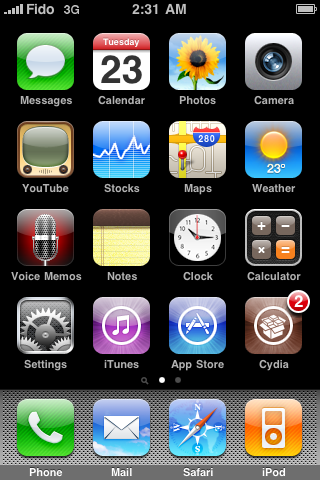 ***THANKS: A big thank you to all the members of the iPhone Dev-Team for all their hard work! It is much appreciated by all. |
 |
| The Following 3 Users Say Thank You to aZimBahar For This Useful Post: |
 |
| Bookmarks |
| |
 Similar Threads
Similar Threads | ||||
| Thread | Thread Starter | Forum | Replies | Last Post |
| Need software upgrade for Nokia 5110 | ptkrf | Nokia Legacy Phones ( DCT-1 ,2 ,3 ,L ) | 30 | 02-24-2016 10:21 |
| DES key Driver | black | Nokia Legacy Phones ( DCT-1 ,2 ,3 ,L ) | 8 | 02-08-2014 04:50 |
| 8810 mbus-cable | zfrank | Nokia Legacy Phones ( DCT-1 ,2 ,3 ,L ) | 2 | 05-19-1999 13:12 |