



  |
 |
|
Welcome to the GSM-Forum forums. You are currently viewing our boards as a guest which gives you limited access to view most discussions and access our other features. Only registered members may post questions, contact other members or search our database of over 8 million posts. Registration is fast, simple and absolutely free so please - Click to REGISTER! If you have any problems with the registration process or your account login, please contact contact us . |
| |||||||
| Register | FAQ | Donate | Forum Rules | Root any Device | ★iPhone Unlock★ | ★ Direct Codes ★ | Direct Unlock Source | Today's Posts | Search |
| Motorola Android based General Motorola Android phones discussion, firmwares, solution, root, help |
 |
| | LinkBack | Thread Tools | Display Modes |
| | #1 (permalink) |
| Insane Poster    Join Date: Sep 2016 Location: Pakistan
Posts: 79
Member: 2619139 Status: Offline Thanks Meter: 20 | Bypassing Google account verification from Motorola phone in 2024 is*a bit*difficult but not impossible.*We can achieve this by applying a correct step-by-step*method,*that can*remove the previously submitted Google account details. What's more, if you are reading this post,*then most probably you are*stuck at the "Verify your account" screen.*That screen appears after a Motorola device goes through a Hard Factory Reset operation. We usually apply a*hard*reset operation to remove the password-protected screen. But, what happens*next,*is you need to enter the correct gmail ID and password of the synced Google account into your device. Surprisingly, if you are wondering which Google account details*you need*to provide at the "Verify your account" screen. Let me make it easy for*you,*it could be the same Gmail account*that you*logged in to install the first application from the Google Play Store. If you remember the Gmail ID and password of the account you used to download and install the apps from Play Store, then you should*give it a*try by entering the login details on verify your account screen. Motorola FRP Bypass Without Computer/PC 2024  However, if you don't remember one of the login details, then*the only solution we have is to bypass*the FRP lock.*This*is a free method that helps*a lot of*people unlock their devices from FRP, and if you follow the*guide*correctly, you*will be able*to*easily unlock your device as well. Make sure to remove the SIM card and SD card from your phone, as the operation*that we are going to*follow could remove the SIM card and SD card data.*This Motorola FRP Bypass APK is free to use*and*it*has multiple useful*features,*that we don't*even*see in the most paid FRP tools. That means you don't*even*need to buy a subscription from a third-party service provider. We created this*guide*for educational purposes so that authentic Android device owners can use it to unlock FRP without breaking the bank. Motorola FRP Bypass Without PC/Computer | Step-by-step Guide This is a simple and easy-to-follow step-by-step method for all Motorola Android users. It works for all Android versions from Android 6 to Android 14. Moreover, this one guide can help you bypass Google account verification not only for Smartphones but also for Motorola Android Tablets. Make sure to follow each step carefully to get a smooth unlocking experience. 1. Tap on the Start button from the welcome screen. 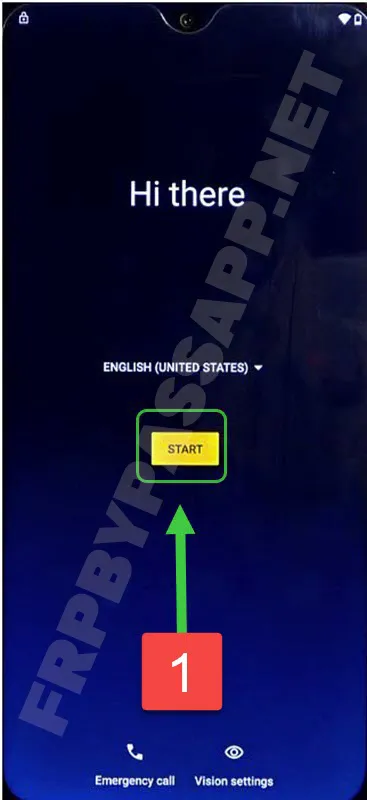 2. Connect to a Wi-Fi network, and when you face the "Google verify your account" screen, go < back to the welcome screen. 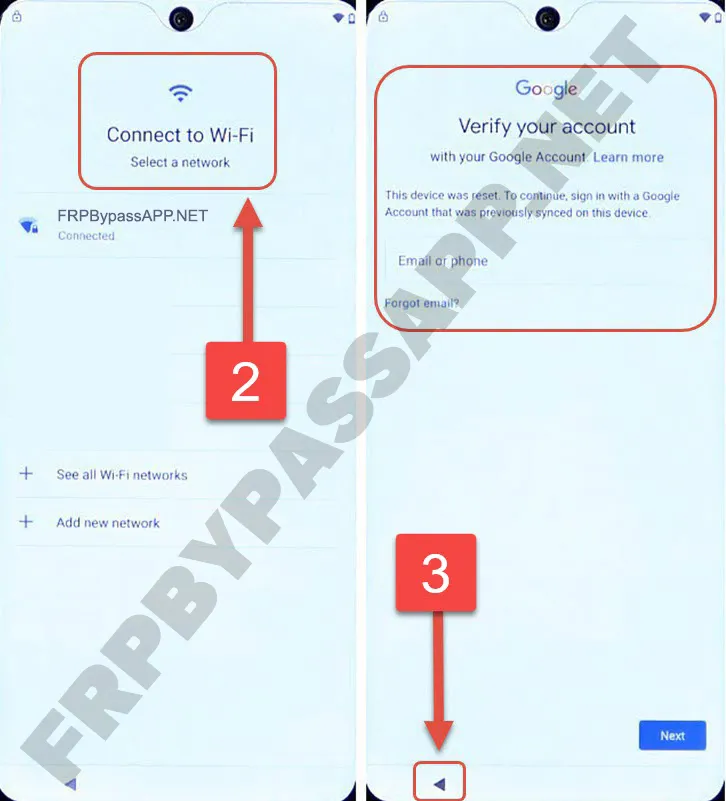 3. Tap on "Vision Settings", and then open "TalkBack". 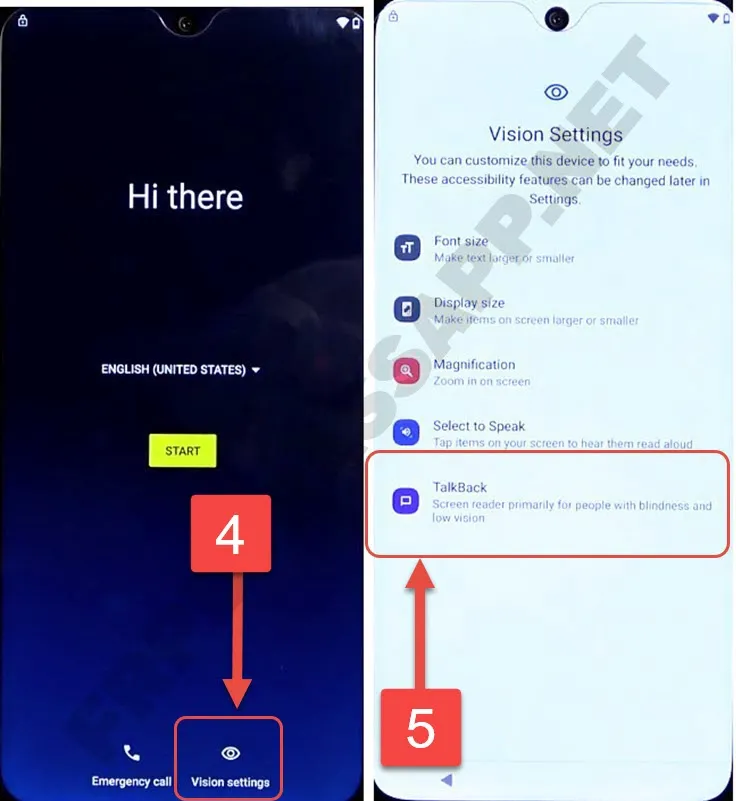 4. Next, we need to turn on the toggle of the "Use TalkBack" button. Just after that, you will see the "Welcome to TalkBack" screen, now draw a big reverse "L" on this screen. 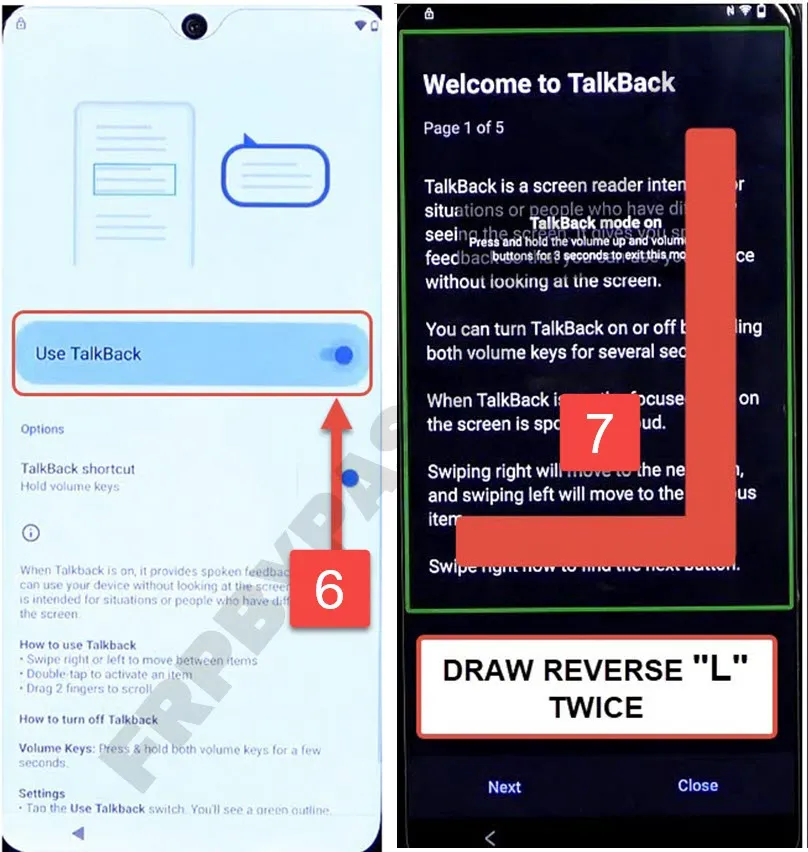 5. After that, the TalkBack Mode On popup window appears on the screen, double tap on the "While using the app" option. Then double tap on the "Use voice commands" button. 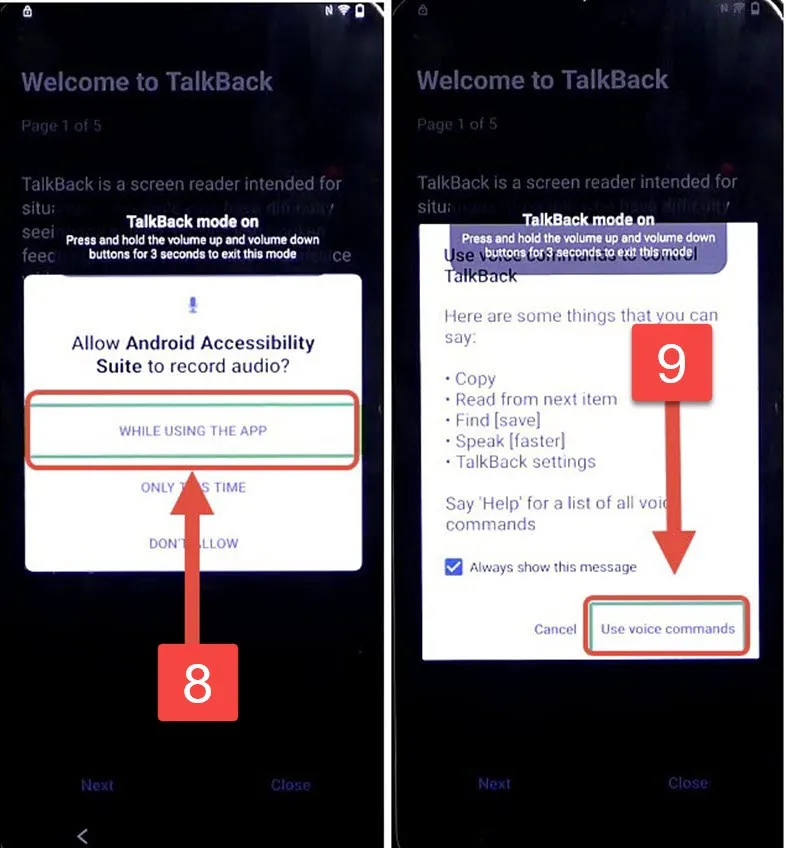 ...... HERE IS THE COMPLETE GUIDE LINK: Motorola FRP Bypass Without Computer/PC 2024 |
 |
 |
| Bookmarks |
| |
|
|