



  |
 |
|
Welcome to the GSM-Forum forums. You are currently viewing our boards as a guest which gives you limited access to view most discussions and access our other features. Only registered members may post questions, contact other members or search our database of over 8 million posts. Registration is fast, simple and absolutely free so please - Click to REGISTER! If you have any problems with the registration process or your account login, please contact contact us . |
| |||||||
| Register | FAQ | Donate | Forum Rules | Root any Device | ★iPhone Unlock★ | ★ Direct Codes ★ | Direct Unlock Source |
 |
| | LinkBack | Thread Tools | Display Modes |
| The Following 15 Users Say Thank You to aZimBahar For This Useful Post: |
| | #2 (permalink) |
| Product Manager      | Method 2: Recovery Update  Please wipe all data in Recovery mode if you want to update to a discontinuous ROM version, or downgrade to an older ROM version using MIUI full ROM pack. This method is not applicable to some Redmi MTK devices due to differences in Recovery interface.  Download the latest MIUI ROM file Download here Rename the downloaded ROM file to ‘update.zip’ on the computer.  Connect your device to the Windows PC/laptop via a micro USB cable, and copy the ROM file downloaded and renamed in Step 1 into the root directory of the internal storage of your device. (Do not put it in any folder)  Enter the Recovery mode of your device. There are 2 methods to do it as follows: Method 1: Launch ‘Updater’ app on your device, click the ‘…’ icon at the top-right corner, and select ‘Reboot to Recovery mode’ to enter. Method 2: You can also turn off your device and then hold both Volume+ button and Power button at the same time to enter Recovery mode.   In Recovery mode, you can use Volume +/- to select up/down, and Power button to confirm. After entering Recovery mode, choose the language you use, select ‘Install update.zip to System One’ and confirm, and then your device will begin updating automatically. Wait until the update is completed, choose ‘Reboot to System One’, and then your device should boot to the new version.    Original Source - Xiaomi MIUI Official Forum Last edited by aZimBahar; 09-20-2015 at 07:00. |
 |
| The Following 15 Users Say Thank You to aZimBahar For This Useful Post: |
| | #3 (permalink) |
| Product Supporter    Join Date: Jul 2011 Location: ISLAMIC & INDIA WITH MIRACLE T Age: 37
Posts: 5,807
Member: 1617868 Status: Offline Sonork: 100.1625996 Thanks Meter: 2,028 | PROBLEM HANG LOGO BACK SICKER MODEL NAME:2014818 BEFORE CONDITION WORK GOOD/ ONLY AFTER WIPE USER DATA OR WIPE CACHE HANG ON LOGO BEFORE INFO DO THIS COME IN HANG ON LOG FLASHING FASTBOOT MODE SHOW THIS ERROR  I HAVE FILE wt88047_global_images_5.11.12_20151104.0000.4_4.4_ global_2af05bdd41.tgz wt88047_images_5.11.19_20151104.0000.4_4.4_cn_819b a83ac5.tgz I AM FLASH WRONG FILE PLZ SUGGEST Last edited by aZimBahar; 01-19-2016 at 13:06. Reason: X box short removed |
 |
| The Following 4 Users Say Thank You to .::THE ROCK::. For This Useful Post: |
| | #4 (permalink) |
| Product Supporter    Join Date: Jul 2011 Location: ISLAMIC & INDIA WITH MIRACLE T Age: 37
Posts: 5,807
Member: 1617868 Status: Offline Sonork: 100.1625996 Thanks Meter: 2,028 | PROBLEM SOLVED THIS THREAD THANK_ [MIUI Device Team] MIUI Rom Flashing Guide for Redmi 2/2A/Prime[Fastboot Method] - Redmi 2/2A/Prime - Xiaomi MIUI Official Forum  HANG ON LOGO RECOVER |
 |
| The Following 2 Users Say Thank You to .::THE ROCK::. For This Useful Post: |
| | #5 (permalink) |
| Banned       | {Guide}How To Unbriked Redmi 1S Without MiFlash {Guide} {Guide}How To Unbriked Redmi 1S Without MiFlash {Guide} HELLO MIUIusers,     Flash Fastboot ROM on Xiaomi Phone With Mi PC Suite Step 1. Download and install the ADB and fastboot drivers for your Phone here. Step 2. Once the installation is complete, Download the official MI PC Suite on your windows desktop here. DOWNLOAD HERE MI PC SUITE Step 3. Now Switch off the device. Press the Volume– key and the Power button at the same time to enter Fastboot mode. Then connect the device to the Windows PC/laptop via a micro USB cable. At this time, your phone screen looks like the below mention pic.  Step 4. Now open the Mi PC Suite on your windows and you will see your phone on the App screen with a connected message. Step 5. Once the phone is connected, you will see the new popup screen on your Mi PC Suite with the Fastboot ROM files (Stable or Beta). Select the Stabel and it will download all the Fastboot files and flash them on your bricked phone. 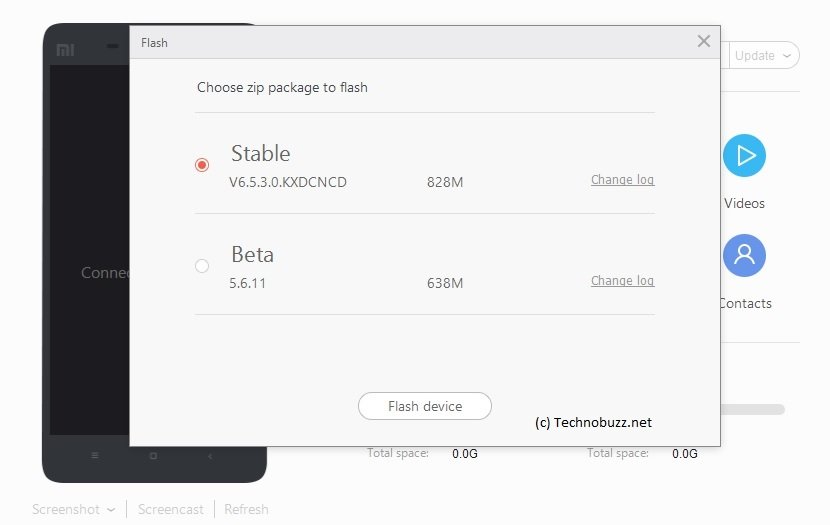 Step 6. In case you can’t see the ROM file on your PC Suite screen. Go to the Mi PC suite and Select the Update option > Flash. See the screenshot below:- 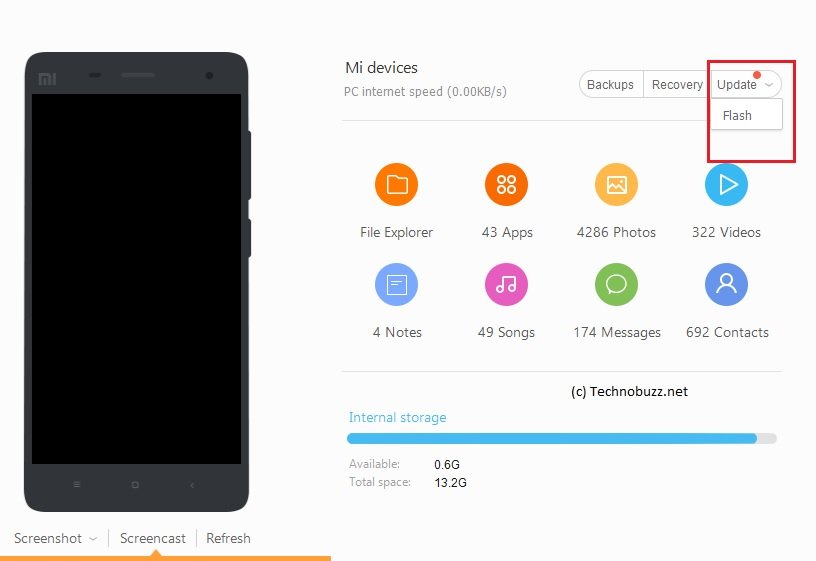 Step 7. Now will see the option to flash the Fastboot ROM on your phone and select the Stable build and wait for few minutes to complete the task. Thanks Orignal Source For This Guide MIUI Fourm |
 |
| The Following 3 Users Say Thank You to .::Advance::. For This Useful Post: |
| | #6 (permalink) |
| Banned       | {Tool}{Tips}ADB Sideload/Dead To Alive (Redmi 1s , Mi3 ,Mi4 ,Mi2s, MORE){Tool}{Tips} {Tool}{Tips}ADB Sideload/Dead To Alive (Redmi 1s , Mi3 ,Mi4 ,Mi2s, MORE){Tool}{Tips}  HEY MIUIUsers, Many are busy with competition so here i am with my article. SIDELOADING ROM from custom recovery i recommend TWRP or even CWM. Sideload in TWRP is required if you erase your Internal Memory and don't have a ROM to Flash or Restore. Reason for getting BRICKED Flashing wrong Recovery image or fastboot rom or anything else might be incomplete flashing etc. Symptoms: No Charging LED Phone not booting up Not detected on pc. Warning! ** Your warranty is now void.**I am not responsible for bricked devices, dead SD cards,** Pre-requistes: Custom Recovery windows operating system (win 7 or above recommened) Android SDK Set up Drivers... Instructions Make Sure Phone Drivers are installed and ADB is already working Steps to follow flashing update.zip package using adb sideload mode (based on TWRP Android recovery): Place the ZIP package you want to install in the same location where you keep ADB drivers - adb.exe, AdbWinApi.dll and AdbWinUsbApi.dll (usually it's SDK\platform-tools) Take care of USB Debugging is it ON ? in Settings > Development on your device[IF DEV OPTION doesn't shows up TAB on ANDROID VERSION settings about phone] Make sure your phone drivers are installed on the PC. The latest MI PC SUIT solves many of the problems. Power button + volume up take you to recovery mode. Select "apply update from ADB," Now open command promt in your PC cd /d <adb.exe location> (for example: cd /d c:\SDK\platform-tools) or you can open your SDK/platform-tools folder, then press SHIFT button and the right-click mouse button and choose “Open command prompt here”  adb sideload <filename>.zip (for example: adb sideload update.zip or adb sideload.zip like i did above) Zip package starts to install wait untill it gets. After it's done , select "reboot system now"  And you are done Orignal Source MIUI |
 |
| The Following 5 Users Say Thank You to .::Advance::. For This Useful Post: |
| | #7 (permalink) |
| Banned       | {GUIDE}How to install TWRP via PC or FASTBOOT ? (WinDriod){GUIDE} {GUIDE}How to install TWRP via PC or FASTBOOT ? (WinDriod){GUIDE} This Method Can be used for 7 Xiaomi Devices. 1. Mi 3 2. Mi Note Pro 3. Mi Pad 4. Redmi 1S 5. Redmi 2 6. Redmi Note 7. Redmi Note 2 You can Flash TWRP from this software in 2 ways. 1. If your phone is in normal condition working. In Order to Sucessfully Use this method, First thing you need to do is Enable USB Debugging. How to Enable USB Debugging ?  Open Developer Option & Enable USB Debugging.  Click on Yes & Connect the Phone to PC.  After that Open The Windriod Universal Andriod Toolkit in PC & Click on RUN.  It will Detect Device.  Shows Multiple Mobile Makers.  Select Your Device.  If you are facing any drivers problem or your device doesn't shows up even after conecting. Just Install MI FLASHOR MI PC SUITEIt will Install all the Necessary Drivers. Now Select On Flash TWRP.  It will start downloading latest TWRP Recovery.  Click on YES.  Volla! You've Successfully installed TWRP. 2. The Same Procedure Applies for Fastboot. Just Connect Your Device in Fastboot Mode to PC.  All the other Procedures are same. Original Credit.. MIUI |
 |
| The Following 3 Users Say Thank You to .::Advance::. For This Useful Post: |
| | #8 (permalink) |
| Banned      | [Tutorials]UPDATE:All Xiaomi Flash Guide via All Methods Xiaomi Flashing Guide  The Thread Disccus the different types of flashing methodes of Xiaomi handsets for the following complaints mainly The Following Complaints are reached the service center 1)Upgrading(Handset Full ON) 2)MI Only 3)Fatsboot Mode Only 4)Dead/Hard Bricked 1)Upgrading(Handset ON) First Method For Upgrading:- ● Download Xiaomi Officiel Firmware From Below Link Xiaomi Officiel Firmware ● Download and install MI PC Suite From Below Link Mi PC Suite ● Connect your device to computer via USB cable. ● Copy the downloaded flash file into the folder ‘downloaded_rom’ in internal memory of handset. ● Goto Settings >> About >> System Updates >> Click 3dots In Top right corner  ● Select Choose Update Package  ● Choose the firmware  ● After choosing the right ROM file, your device will begin upgrading. Your device should automatically boot to the new version when the update is completed. Second Method For Upgrading:- Upgrading Via Officiel Recovery ● Rename the downloaded flash file as ‘update.zip’. ● Copy the file into the folder ‘downloaded_rom’ in the internal storage of your device. ● Enter to recovery mode of your device There are 2 methods to do it as follows: 1st Methode For Rebooting To recovery *Goto Settings >> About >> System Updates >> Click 3dots In Top right corner   2nd Methode For Rebooting To recovery *Turn off your device,Hold both Volume+ button and Power button at the same time to enter Recovery mode. ● After entering Recovery mode,Select ‘Install update.zip to System ’ and confirm, Then your device will begin updating automatically.   Third Method For Upgrading:- Upgrading Via Fastboot Mode Check here The fastboot Method br, habeeb kambrath Don't Forget Click Thanks Button Last edited by habeebkambrath; 02-20-2016 at 13:59. |
 |
| The Following 9 Users Say Thank You to habeebkambrath For This Useful Post: |
| | #9 (permalink) | |
| Banned      | MI Only Complaints(Using Custom Recovery) 2)MI Only Complaints Using Custom Recovery ● Download Custom Recovery. ● Press the Volume– key and the Power button to enter Fastboot mode ● Open command window and Flash the Custom Recovery via Fastboot Using Below Command Quote:
● Reboot Into Recovery,Now You can see Custom Recovery ● Wipe All,Like Cashe,Data,Dalvik Cache, ● Install Update.zip Via Custom Recovery. ● Your device should automatically boot to the new version when the update is completed. br, habeeb kambrath Don't Forget Click Thanks Button | |
 |
| The Following 4 Users Say Thank You to habeebkambrath For This Useful Post: |
| | #10 (permalink) | |
| Banned      | 3)FastBoot Mode Complaints There are two methodes First Method:- ● Download Mi Flash Tool From Below Link MI Flash Tool ● Download Firmware From Below Link Xiaomi Fastboot Files ● Connect Handset in Fastboot Mode by Pressing Volume - and Power Key  ● Extract the downloaded file into a folder and copy the folder path  ● Open Flashtool ‘MiFlash.paste the folder path in tool ,Click refresh button to connect the phone,Then click flash button  ● Wait until the progress bar inside MiFlash turns fully green  Second Method:- ● Download&Install Minimal ADB and Fastboot ● Copy the boot,recovery,system files from inside the "images" folder.  ● Past the files in Minimal Adb and fastboot path ● Flash The files One By One Via Below Fastboot Commands Quote:
br, habeeb kambrath Don't Forget Click Thanks Button | |
 |
| | #11 (permalink) |
| Banned      | Flash Hard Bricked Xiaomi 4)Flash Hard Bricked Xiaomi A hard bricked Xiaomi means:- Does not power up on power button Does not start in recovery mode Does not enter fastboot No notification LED showing battery charging status Device manager shows “Qualcomm HS-USB QLoader 9006” driver only  ● Now restart your windows and be sure to press F8 during boot and select disable driver signature  ● Now Connect Your Handset Via USB Cable,And Open Flash Tool Now press the FLASH on the MiFlash interface.  br, habeeb kambrath Don't Forget Click Thanks Button |
 |
| The Following 5 Users Say Thank You to habeebkambrath For This Useful Post: |
| | #12 (permalink) |
| No Life Poster      Join Date: Dec 2007 Location: INDIA BHUBANESWAR
Posts: 735
Member: 641849 Status: Offline Sonork: 100.1619689 Thanks Meter: 44 | Wht abt bricked phone where after repair imei invalid and after repair also no service |
 |
| The Following User Says Thank You to RICKY great For This Useful Post: |
| | #13 (permalink) | |
| Banned      | Quote:
br, habeeb kambrath Last edited by habeebkambrath; 02-21-2016 at 06:12. | |
 |
| The Following User Says Thank You to habeebkambrath For This Useful Post: |
| | #15 (permalink) |
| Freak Poster     Join Date: Jan 2013
Posts: 166
Member: 1863459 Status: Offline Sonork: 6253 Thanks Meter: 10 | How to update multiple languages ROM for Xiaomi Mobile Phone The upgrade method: Method 1. Flashing full MIUI ROM pack on the phone(This part applies to all the xiaomi phone models. ) Download necessary files to prepare for flashing MIUI ROM Note Flashing a newer version of MIUI ROM doesn’t need to wipe data, but flashing an older one does. STEP 1 Download the multilingual MIUIROM If you have downloaded the latest installation pack, there is no need to download it again. STEP 2 Connect your phone to the computer, and put the ROM file to the folder downloaded_rom in the SD card. Open Updater on the launcher, press the Menubutton – Select installation file. Choose the ROM pack you want to flash, and select Update now.  STEP 3 STEP 3After updating is completed, select Reboot now to enter the new system.  Method 2. Updating zip file in Recovery Method 2. Updating zip file in RecoveryPlease make sure that your phone has enough power. STEP 1: Download the multilingual MIUI ROM Operate on the computer, rename the zip file as update.zip, and copy it to the root directory of the SD card. The update.zip copied from SD card to internal storage STEP 2: Enter Updater, press the Menu button, and select Reboot to recovery mode. Another way to enter recovery mode: turn off the phone, press the Volume+ key and the Power button at the same time, wait until the screen wakes. STEP 3: Select yourlanguage. Select to install update.zip to system one (use the volume keys to select, and the Power button to confirm). After the updating is completed, reboot to system one.  Source: Blog - How to update multiple languages ROM for Xiaomi Mobile Phone |
 |
| The Following 2 Users Say Thank You to thlmobile For This Useful Post: |
 |
| Bookmarks |
| |
|
|