



  |
 |
|
Welcome to the GSM-Forum forums. You are currently viewing our boards as a guest which gives you limited access to view most discussions and access our other features. Only registered members may post questions, contact other members or search our database of over 8 million posts. Registration is fast, simple and absolutely free so please - Click to REGISTER! If you have any problems with the registration process or your account login, please contact contact us . |
| |||||||
| Register | FAQ | Donate | Forum Rules | Root any Device | ★iPhone Unlock★ | ★ Direct Codes ★ | Direct Unlock Source |
| LG Android based phones General LG Android phones discussion, firmwares, solution, root, help |
 |
| | LinkBack | Thread Tools | Display Modes |
| | #1 (permalink) |
| No Life Poster       Join Date: Nov 2008 Location: gujarat, india
Posts: 1,130
Member: 890965 Status: Offline Sonork: 100.1605360 Thanks Meter: 180 | no idea for nexus flashing try 1 time what is my mistake i have all reday download factory image file v.hammerhead lrx210...lrx22c...ktu84p...ktu84q...and unrar this but find only image file where is flash-all script. bootloader, baseband firmware(s), and operating system file?? how can find this all necessary bootloader, baseband firmware(s), and operating system??? i have tryed flashing with lg flash tool dll and tot file phone flashing 6% and error masege user data erase failed... try hard reset aafter bootloder unlock formating erase ok cache failed and bilnking logo phone codnition google logo and swich off fastboot done bootloder unlock done help plz.......................... |
 |
| | #3 (permalink) |
| Crazy Poster    Join Date: Dec 2014
Posts: 52
Member: 2320241 Status: Offline Thanks Meter: 7 | Nexus 5 Android 5.0 Lollipop http://r7---sn-h557sn7y.c.android.cl...422263192&mv=m  Recovery mode ./adb sideload [OTA file].zip  |
 |
| | #5 (permalink) |
| Freak Poster     Join Date: Mar 2008 Location: Kuwait
Posts: 243
Member: 735013 Status: Offline Thanks Meter: 74 | all the file you have downloaded must be copied/pasted in platform folder in ADB.if you still dont have ADB, download it.I assumed you have, just run the flash.all (batch file) inside the platform folder and it will do the rest. Unlocked Bootloader is required. But if you downloaded a factory image only without the flash.all script You need to put all the factory image also inside the platform folder in ADB and manually flash it. fastboot flash bootloader C:/image-hammerhead-krt16m/bootloader.img fastboot reboot-bootloader fastboot flash radio C:/image-hammerhead-krt16m/radio.img fastboot reboot-bootloader fastboot flash system C:/image-hammerhead-krt16m/system.img fastboot flash userdata C:/image-hammerhead-krt16m/userdata.img fastboot flash boot C:/image-hammerhead-krt16m/boot.img fastboot flash recovery C:/image-hammerhead-krt16m/recovery.img fastboot erase cache then wipe in recovery. Last edited by czaren; 01-27-2015 at 08:18. |
 |
| The Following User Says Thank You to czaren For This Useful Post: |
| | #6 (permalink) |
| Crazy Poster    Join Date: Dec 2014
Posts: 52
Member: 2320241 Status: Offline Thanks Meter: 7 | boot UNLOCKING 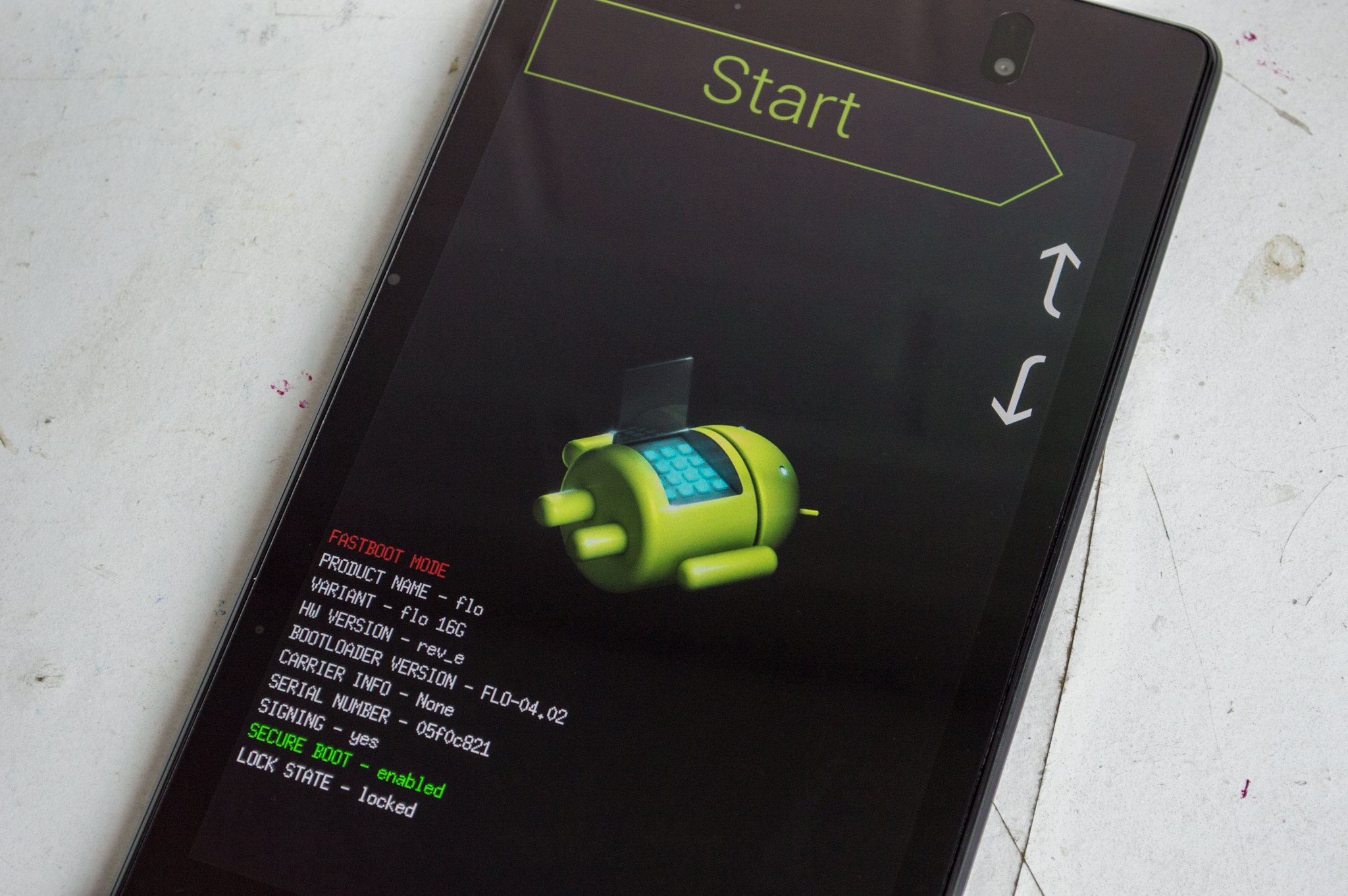 Now that you can connect to your Nexus device from your computer it's time to unlock your bootloader. To do this you must first boot into your bootloader. You can either manually turn off your phone or tablet and hold down the power button and the volume down button to enter your device's Bootloader Menu or you can enter the following commands into your terminal or command prompt. Run the following command to make sure your device is properly connected to your computer. If it returns a string of characters it means that you are all set to start updating your device. ./adb devices Now to enter into the Bootloader menu just run the following command. ./adb reboot bootloader At the bottom of the screen there will be several things listed including the lock state of the device. This should say locked unless you have unlocked your bootloader in the past and never went back and locked it again. Now to unlock your bootloader, which is required only when flashing a stock firmware image (not sideloading and update, which we'll get to soon), you must enter the below commands. Remember that when unlocking your Nexus' bootloader it will factory reset your device, so you will lose everything stored on it. If you have not yet backed up anything important on your device you can hit the power button while Start is highlighted in the Bootloader menu and this will boot you back into your device like normal. Now back to unlocking your bootloader. ./fastboot oem unlock  A dialog will appear on the device asking if you are sure about unlocking. Again this will factory reset your device, so if you want to back out of the process you just need to select no with the power button. If you are ready to unlock your bootloader you press the volume up button and then the power button to confirm that you wish to unlock your bootloader. ./fastboot reboot-bootloader It is recommended to reboot the bootloader just to give itself a check to make sure everything is working correctly before moving onto the next step. |
 |
| | #7 (permalink) |
| Crazy Poster    Join Date: Dec 2014
Posts: 52
Member: 2320241 Status: Offline Thanks Meter: 7 | Flashing an ota update  When it comes to getting official Android updates, Nexus devices almost always win the race but that does not mean the updates roll out fast enough for Nexus owners. With every update there are two different types of files that become available for the different Nexus devices — the factory image that is a clean, fresh build of Android, and the OTA (over the air) update file that is sent to all the different Nexus phones and tablets on the market. Once the OTAs start rolling out to consumers it is very common for someone to find the file's download path and pull the update .zip file. These can be found almost immediately online. Once you have the OTA file we recommend you backup your device's data just in case something goes wrong in the update process, but this process will generally not wipe your device unless done incorrectly. Just as is the case with the factory image update, put the OTA file in the Platform Tools directory to simplify the process of sending the file to your phone. First, make sure that your computer is communicating correctly with your Nexus phone or tablet. As long as your device's serial number comes back as a connected device you are ready to begin updating your device. ./adb devices Next, put your device into the bootloader menu by either the following command or by holding down the power button and the volume down button while your Nexus is turned off. ./adb reboot bootloader Now use the volume down button twice until you have scrolled to Recovery mode, and press the power button to select it. It will look like your Nexus is restarting itself but an image of an Android with a red exclamation mark over it will appear. Next hold down the power button and press the volume up button, and you will be in recovery mode. Now that you are in the Android system recovery, use the volume down button to highlight apply update from ADB and press the power button to select it. The text on your Nexus' screen will now say that you can send the OTA to the device using adb. ./adb sideload [OTA file].zip  In your terminal or command prompt you will see dialog that shows you the progress of transferring the update to your phone or tablet and once it has been completely transferred you can read what is happening with the update live on screen. Again, once the process is done your Nexus device will restart itself and attempt to boot normally. You have successfully updated your Nexus! |
 |
| | #8 (permalink) | |
| Insane Poster    Join Date: Nov 2016
Posts: 82
Member: 2647618 Status: Offline Thanks Meter: 18 | Quote:
| |
 |
 |
| Bookmarks |
| |
|
|